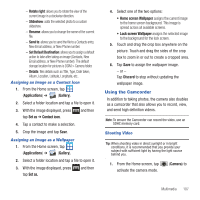Samsung SGH-T679 User Manual (user Manual) (ver.f9) (English(north America)) - Page 106
Multimedia, Using the Camera, Camera and Camcorder Options
 |
View all Samsung SGH-T679 manuals
Add to My Manuals
Save this manual to your list of manuals |
Page 106 highlights
Section 8: Multimedia This section explains how to use the multimedia features of your phone, including the Camera/ Camcorder, Music Player, and how to manage your photos, images and sounds. This section explains how to use the camera on your phone. You can take photographs and shoot video by using the built-in camera functionality. Your camera produces photos in JPEG format. Important!: Do not take photos of people without their permission. Do not take photos in places where cameras are not allowed. Do not take photos in places where you may interfere with another person's privacy. Using the Camera Taking Photos Taking pictures with your device's built-in camera is as simple as choosing a subject, pointing the camera, then pressing the camera key. Note: When taking a photo in direct sunlight or in bright conditions, shadows may appear on the photo. 1. From the Home screen, tap (Camera). 2. Using the phone's main display screen as a viewfinder, adjust the image by aiming the camera at the subject. 102 3. If desired, before taking the photo, use the left area of the screen to access various camera options and settings. 4. You can also tap the screen to move the focus to a desired area of interest. 5. Press (Camera key) until the shutter sounds. (The picture is automatically stored within your designated storage location. If no microSD is installed, all pictures are stored on the Phone.) For more information, refer to "Camera and Camcorder Options" on page 102. 1 8 2 7 3 6 4 5 Camera and Camcorder Options Options are represented by icons across both sides of the screen.