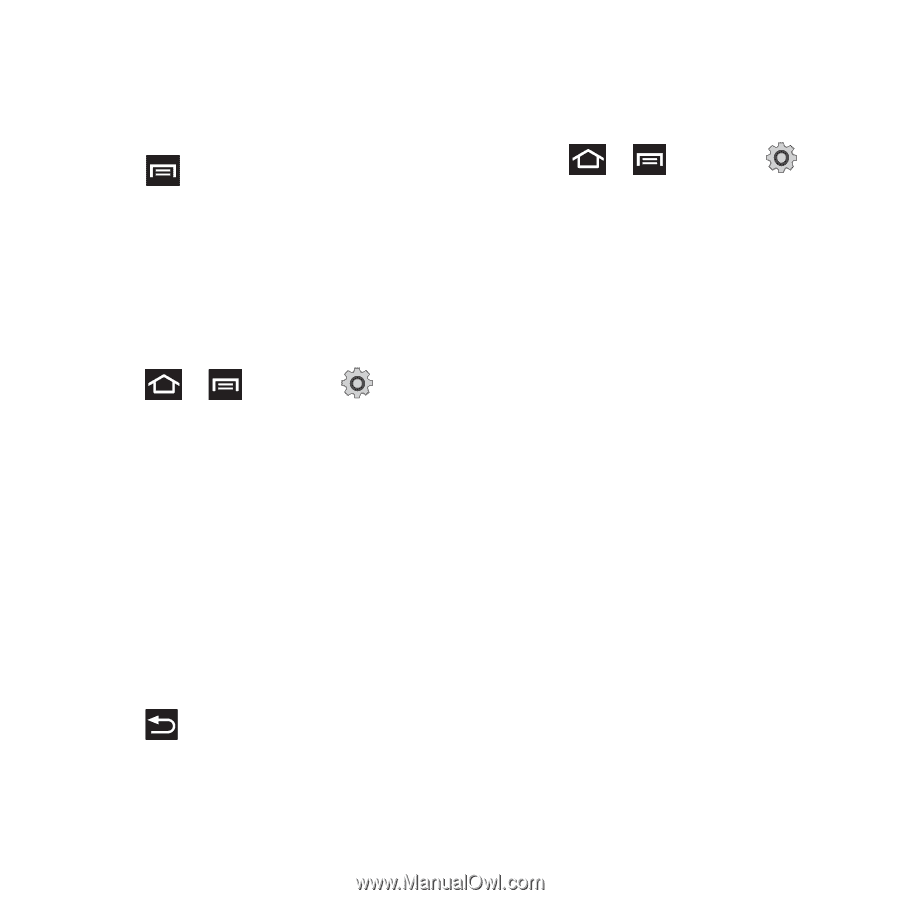Samsung SGH-T679 User Manual (user Manual) (ver.f9) (English(north America)) - Page 191
Voice Input and Out Settings, Text-to-speech settings - accept all calls and messages
 |
View all Samsung SGH-T679 manuals
Add to My Manuals
Save this manual to your list of manuals |
Page 191 highlights
11. Tap XT9 auto-substitution to add words to substitute (for example youve becomes you've). A list of substitutions displays. 12. If you do not see the substitution you want, press and then tap Add, then input the Shortcut word and Substitution word. 13. Tap Done. Voice Input and Out Settings Configuring Voice Input Recognition This feature allows the phone to correctly recognize verbal input. 1. Press ➔ and then tap (Settings) ➔ Voice input and output ➔ Voice recognition settings. 2. Configure the available options to alter the settings associated with this feature: • Language: selects an input language and associated dialect recognition (if available). • SafeSearch: sets the explicit image filter settings. These settings apply to only Google voice search results. Choose from: Off, Moderate, or Strict. • Block offensive words: allows you to block recognition of known offensive words or language. (A green check mark indicates the feature is active). 3. Press to return to the previous screen. Configuring Text-to-speech (Voice Output) This feature allows the phone to provide a verbal readout of on-screen data such as messages and incoming caller information. 1. Press ➔ and then tap (Settings) ➔ Voice input and output ➔ Text-to-speech settings. 2. Configure the available options to alter the settings associated with this feature: • Listen to an example: plays a short example of what the text-to-speech feature sounds like on your device when activated. • Driving mode: incoming calls and new notifications are automatically ready out loud. • Driving mode settings: allows you to select applications to use TTs while Driving mode is on. • Always use my settings: accepts an override of application settings with personal configurations for this text-to-speech settings screen. If enabled, your device defaults to using the text-to-speech feature. • Default engine: sets the speech synthesis engine that will be used for the spoken text. Choices include: Pico TTS. • Install voice data: confirms the installation of necessary data required for voice synthesis. • Speech rate: adjusts the rate at which on-screen text is spoken by the device. Choose from: Very slow, Slow, Normal, Fast, and Very fast. • Language: assigns the language used for verbal readout. Choose from German (Germany), English (United Kiingdom), English (United States), Spanish (Spain), French (France), or Italian (Italy). Changing Your Settings 187