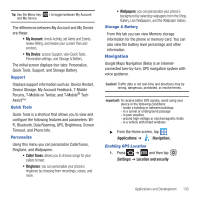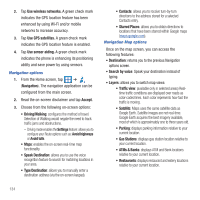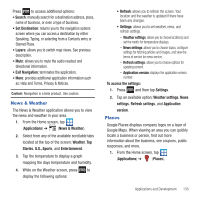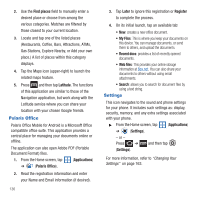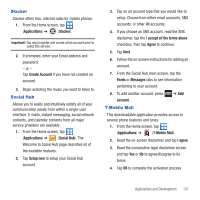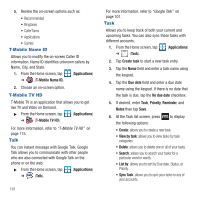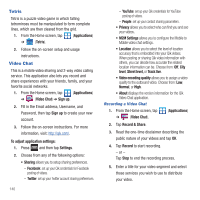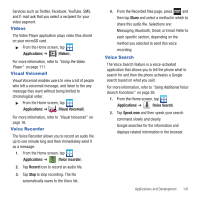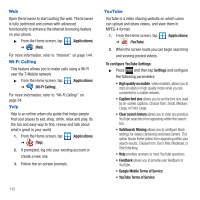Samsung SGH-T679 User Manual (user Manual) (ver.f9) (English(north America)) - Page 142
T-Mobile Name ID, T-Mobile TV HD, Talk
 |
View all Samsung SGH-T679 manuals
Add to My Manuals
Save this manual to your list of manuals |
Page 142 highlights
5. Review the on-screen options such as: • Recommended • Ringtones • CallerTunes • Applications • Games T-Mobile Name ID Allows you to modify the on-screen Caller ID information. Name ID identifies unknown callers by Name, City, and State. 1. From the Home screen, tap (Applications) ➔ (T-Mobile Name ID). 2. Choose an on-screen option. T-Mobile TV HD T-Mobile TV is an application that allows you to get live TV and Video on Demand. ᮣ From the Home screen, tap ➔ (T-Mobile TV HD). (Applications) For more information, refer to "T-Mobile TV HD" on page 115. Talk You can instant message with Google Talk. Google Talk allows you to communicate with other people who are also connected with Google Talk on the phone or on the web. ᮣ From the Home screen, tap ➔ (Talk). (Applications) 138 For more information, refer to "Google Talk" on page 101. Task Allows you to keep track of both your current and upcoming tasks. You can also sync these tasks with different accounts. 1. From the Home screen, tap (Applications) ➔ (Task). 2. Tap Create task to start a new task entry. 3. Tap the Name field and enter a task name using the keypad. 4. Tap the Due date field and enter a due date name using the keypad. If there is no date that the task is due, tap the No due date checkbox. 5. If desired, enter Task, Priority, Reminder, and Notes then tap Save. 6. At the Task list screen, press the following options: to display • Create: allows you to create a new task. • View by task: allows you to view tasks by task categories. • Delete: allows you to delete one or all of your tasks. • Search: allows you to search your tasks for a particular word or words. • List by: allows you to sort by Due date, Status, or Priority. • Sync Task: allows you to sync your tasks to any of your accounts.