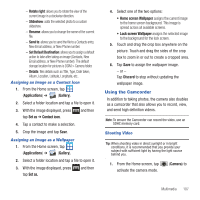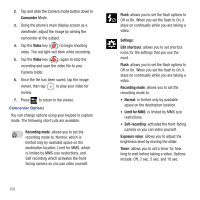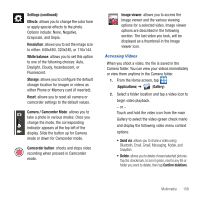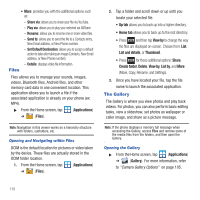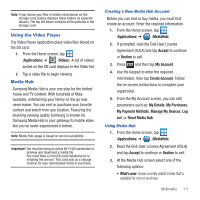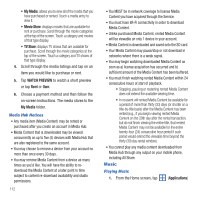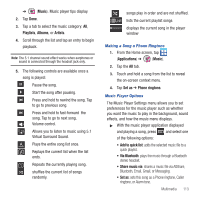Samsung SGH-T679 User Manual (user Manual) (ver.f9) (English(north America)) - Page 112
Camcorder, Video, Recording mode, Flash, Settings, Edit shortcuts, Normal, Limit for MMS - flash file
 |
View all Samsung SGH-T679 manuals
Add to My Manuals
Save this manual to your list of manuals |
Page 112 highlights
2. Tap and slide the Camera mode button down to Camcorder Mode. 3. Using the phone's main display screen as a viewfinder, adjust the image by aiming the camcorder at the subject. 4. Tap the Video key ( ) to begin shooting video. The red light will blink while recording. 5. Tap the Video key ( ) again to stop the recording and save the video file to your Camera folder. 6. Once the file has been saved, tap the image viewer, then tap to play your video for review. 7. Press to return to the viewer. Camcorder Options You can change options using your keypad in capture mode. The following short cuts are available: Recording mode: allows you to set the recording mode to: Normal, which is limited only by available space on the destination location, Limit for MMS, which is limited by MMS size restrictions, and Self recording which activates the frontfacing camera so you can video yourself. 108 Flash: allows you to set the flash options to Off or On. When you set the flash to On, it stays on continually while you are taking a video. Settings: Edit shortcuts: allows you to set shortcut icons for the settings that you use the most. Flash: allows you to set the flash options to Off or On. When you set the flash to On, it stays on continually while you are taking a video. Recording mode: allows you to set the recording mode to: • Normal: is limited only by available space on the destination location. • Limit for MMS: is limited by MMS size restrictions. • Self-recording: activates the front-facing camera so you can video yourself. Exposure value: allows you to adjust the brightness level by moving the slider. Timer: allows you to set a timer for how long to wait before taking a video. Options include: Off, 2 sec, 5 sec, and 10 sec.