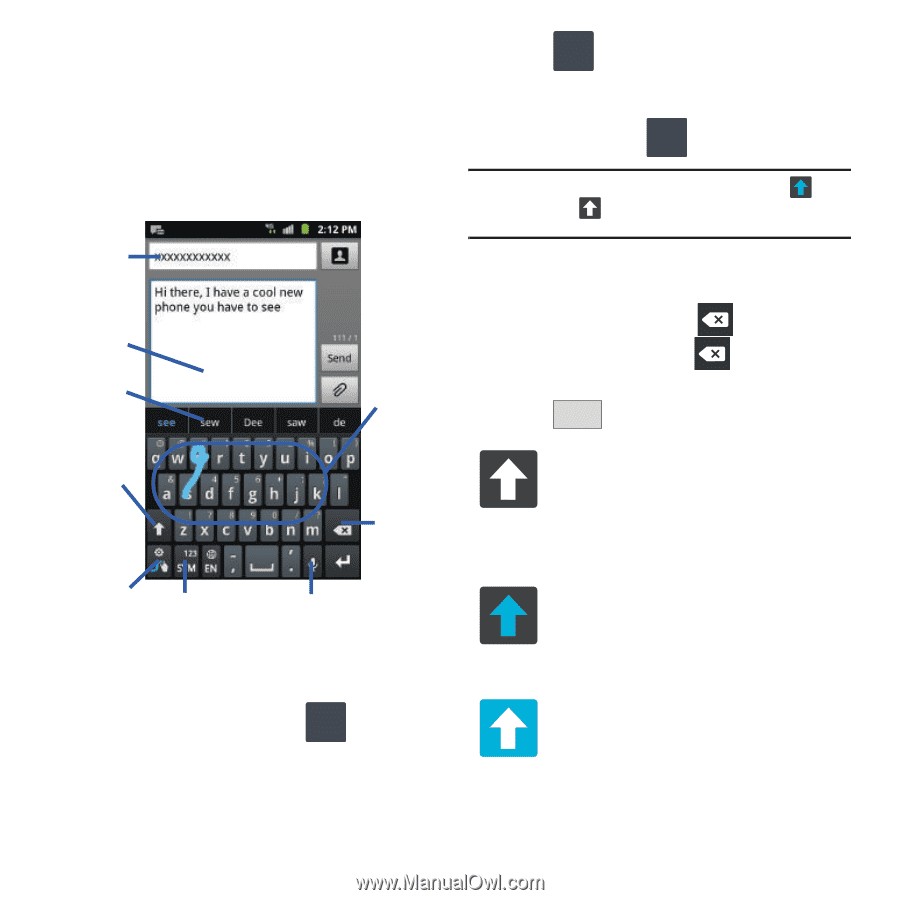Samsung SGH-T679 User Manual (user Manual) (ver.f9) (English(north America)) - Page 70
SWYPE tips, 123ABC, All lowercase, Initial Uppercase - cases
 |
View all Samsung SGH-T679 manuals
Add to My Manuals
Save this manual to your list of manuals |
Page 70 highlights
- 123ABC mode contains alphanumeric characters and a few common punctuation marks. Text mode button indicates SYM. - SYM mode contains only symbols and numbers. Text mode button indicates 123ABC. • SWYPE tips: Tapping this button displays the Swype tips and tutorial screen. Recipients Text input field Predictive text Current Mode CAPS/ALT key Delete SWYPE Tips Text Input mode Voice actions Using 123ABC Mode in SWYPE In 123ABC mode, you can enter only letters and a few common punctuation marks from the onscreen keyboard. The text mode key shows 123 . SYM 1. From a screen where you can enter text, tap the text input field to reveal the on-screen keyboard. 66 2. Tap 123 ABC to configure the keyboard for 123ABC mode (showing letters and numbers on the onscreen keys). Once in this mode, the text input type shows 123 SYM . Note: After typing an initial uppercase character, the key changes to and all letters that follow are in lower case. 3. Swipe your finger continuously over the letters to form a word. - If you make a mistake, tap character. Touch and hold word. to erase a single to erase an entire 4. Tap Send to send the message. All lowercase Displays when the next character is entered in lowercase. Pressing this while in 123SYM mode, reveals additional numeric-symbols keys. Initial Uppercase Displays when the first character of each word is entered as uppercase but all subsequent characters are lowercase. All Uppercase Displays when all characters will be entered as uppercase characters.