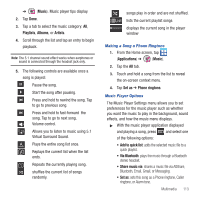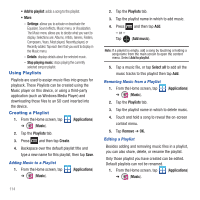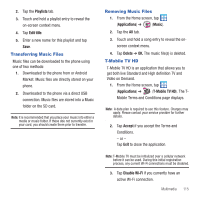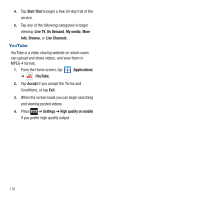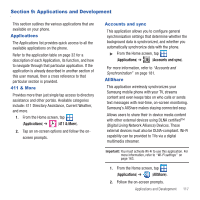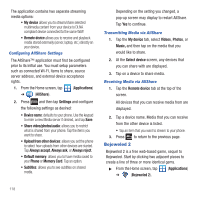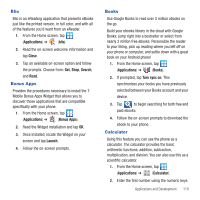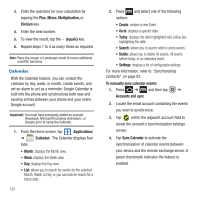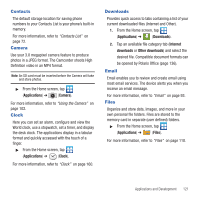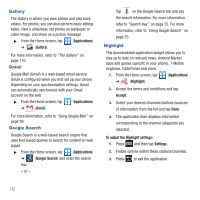Samsung SGH-T679 User Manual (user Manual) (ver.f9) (English(north America)) - Page 122
Bejeweled 2, Upload from other devices
 |
View all Samsung SGH-T679 manuals
Add to My Manuals
Save this manual to your list of manuals |
Page 122 highlights
The application contains two separate streaming media options: • My device allows you to stream/share selected multimedia content from your device to DLNA compliant device connected to the same WAP. • Remote device allows you to receive and playback media stored externally (server, laptop, etc.) directly on your device. Configuring AllShare Settings The AllShare™ application must first be configured prior to its initial use. You must setup parameters such as connected Wi-FI, Items to share, source server address, and external device acceptance rights. 1. From the Home screen, tap (Applications) ➔ (AllShare). 2. Press and then tap Settings and configure the following settings as desired: • Device name: defaults to your phone. Use the keypad to enter a new Media server if desired, and tap Save. • Share video/photos/audio: allows you to restrict what is shared from your phone. Tap the items you want to share. • Upload from other devices: allows you set the phone to select how uploads from other devices are started. Tap Always accept, Always ask, or Always reject. • Default memory: allows you to have media saved to your Phone or Memory Card. Tap an option. • Subtitles: allows you to see subtitles on shared media. Depending on the setting you changed, a pop-up screen may display to restart AllShare. Tap Yes to continue. Transmitting Media via AllShare 1. Tap the My device tab, select Videos, Photos, or Music, and then tap on the media that you would like to share. 2. At the Select device screen, any devices that you can share with are displayed. 3. Tap on a device to share media. Receiving Media via AllShare 1. Tap the Remote device tab at the top of the screen. All devices that you can receive media from are displayed. 2. Tap a device name. Media that you can receive from the other device is listed. • Tap an item that you want to stream to your phone. 3. Press to return to the previous page. Bejeweled 2 Bejeweled 2 is a free web-based game, sequel to Bejeweled. Start by clicking two adjacent pieces to create a line of three or more identical gems. ᮣ From the Home screen, tap ➔ (Bejeweled 2). (Applications) 118