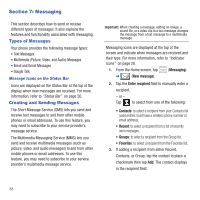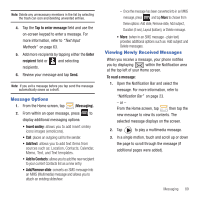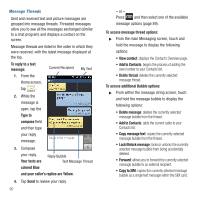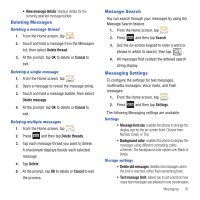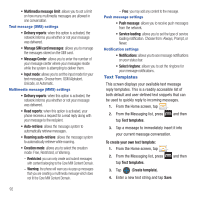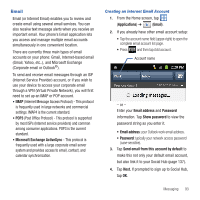Samsung SGH-T679 User Manual (user Manual) (ver.f9) (English(north America)) - Page 97
Email, Internet Message Access Protocol - This protocol
 |
View all Samsung SGH-T679 manuals
Add to My Manuals
Save this manual to your list of manuals |
Page 97 highlights
Email Email (or Internet Email) enables you to review and create email using several email services. You can also receive text message alerts when you receive an important email. Your phone's Email application lets you access and manage multiple email accounts simultaneously in one convenient location. There are currently three main types of email accounts on your phone: Gmail, Internet-based email (Gmail, Yahoo, etc..), and Microsoft Exchange (Corporate email or Outlook®). To send and receive email messages through an ISP (Internet Service Provider) account, or if you wish to use your device to access your corporate email through a VPN (Virtual Private Network), you will first need to set up an IMAP or POP account. • IMAP (Internet Message Access Protocol) - This protocol is frequently used in large networks and commercial settings. IMAP4 is the current standard. • POP3 (Post Office Protocol) - This protocol is supported by most ISPs (Internet service providers) and common among consumer applications. POP3 is the current standard. • Microsoft Exchange ActiveSync - This protocol is frequently used with a large corporate email server system and provides access to email, contact, and calendar synchronization. Creating an Internet Email Account 1. From the Home screen, tap (Applications) ➔ (Email). 2. If you already have other email account setup: • Tap the account name field (upper-right) to open the complete email account list page. • Press and then tap Add account. Account name - or - Enter your Email address and Password information. Tap Show password to view the password string as you enter it. • Email address: your Outlook work email address. • Password: typically your network access password (case-sensitive). 3. Tap Send email from this account by default to make this not only your default email account, but also link it to your Social Hub (page 137). 4. Tap Next. If prompted to sign up to Social Hub, tap OK. Messaging 93