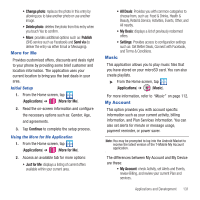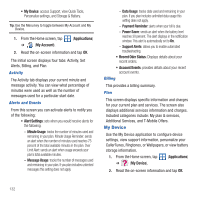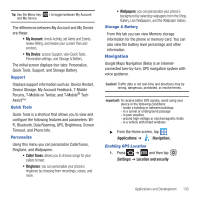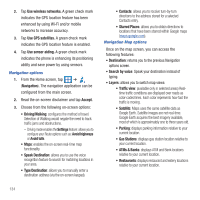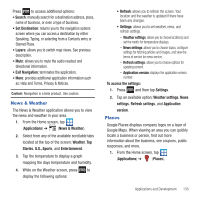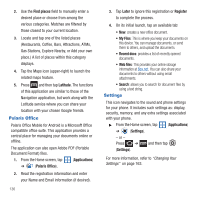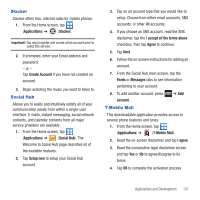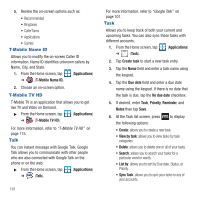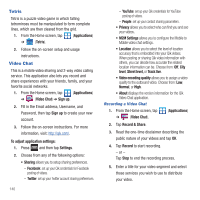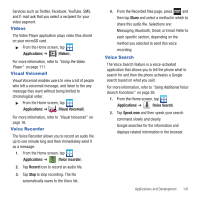Samsung SGH-T679 User Manual (user Manual) (ver.f9) (English(north America)) - Page 140
Polaris Office, Settings
 |
View all Samsung SGH-T679 manuals
Add to My Manuals
Save this manual to your list of manuals |
Page 140 highlights
2. Use the Find places field to manually enter a desired place or choose from among the various categories. Matches are filtered by those closest to your current location. 3. Locate and tap one of the listed places (Restaurants, Coffee, Bars, Attractions, ATMs, Gas Stations, Explore Nearby, or Add your own place.) A list of places within this category displays. 4. Tap the Maps icon (upper-right) to launch the related maps feature. 5. Press and then tap Latitude. The functions of this application are similar to those of the Navigation application, but work along with the Latitude service where you can share your location with your chosen Google friends. Polaris Office Polaris Office Mobile for Android is a Microsoft Office compatible office suite. This application provides a central place for managing your documents online or offline. The application can also open Adobe PDF (Portable Document Format) files. 1. From the Home screen, tap (Applications) ➔ (Polaris Office). 2. Read the registration information and enter your Name and Email information (if desired). 136 3. Tap Later to ignore this registration or Register to complete the process. 4. On its initial launch, tap an available tab: • New: creates a new office document. • My Files: This is where you keep your documents on this device. You can manage documents, or send them to others, and upload the documents. • Recent docs: provides a list of recently opened documents. • Web files: This provides your online storage information at Box.net. You can also share your documents to others without using email attachments. • Search: allows you to search for document files by using a text string. Settings This icon navigates to the sound and phone settings for your phone. It includes such settings as: display, security, memory, and any extra settings associated with your phone. ᮣ From the Home screen, tap (Applications) ➔ (Settings). - or - Press ➔ and then tap (Settings). For more information, refer to "Changing Your Settings" on page 163.