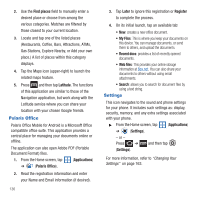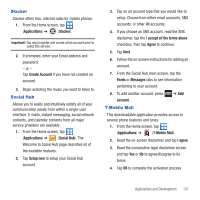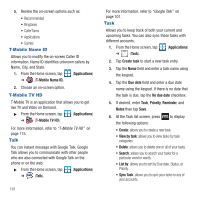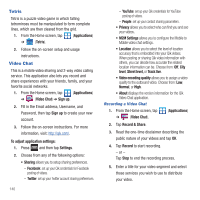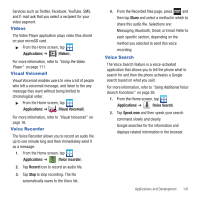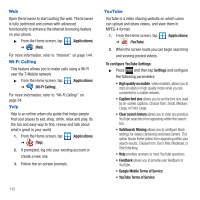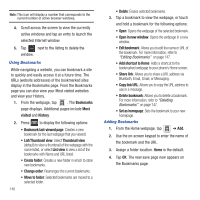Samsung SGH-T679 User Manual (user Manual) (ver.f9) (English(north America)) - Page 145
Videos, Visual Voicemail, Voice Recorder, Voice Search
 |
View all Samsung SGH-T679 manuals
Add to My Manuals
Save this manual to your list of manuals |
Page 145 highlights
Services such as Twitter, Facebook, YouTube, SMS, and E-mail ask that you select a recipient for your video segment. Videos The Video Player application plays video files stored on your microSD card. ᮣ From the Home screen, tap (Applications) ➔ (Videos). For more information, refer to "Using the Video Player" on page 111. Visual Voicemail Visual Voicemail enables users to view a list of people who left a voicemail message, and listen to the any message they want without being limited to chronological order. ᮣ From the Home screen, tap (Applications) ➔ (Visual Voicemail). For more information, refer to "Visual Voicemail" on page 16. Voice Recorder The Voice Recorder allows you to record an audio file up to one minute long and then immediately send it as a message. 1. From the Home screen, tap (Applications) ➔ (Voice recorder). 2. Tap Record icon to record an audio file. 3. Tap Stop to stop recording. The file automatically saves to the Voice list. 4. From the Recorded files page, press and then tap Share and select a method in which to share this audio file. Selections are: Messaging, Bluetooth, Gmail, or Email. Refer to each specific section, depending on the method you selected to send this voice recording. Voice Search The Voice Search feature is a voice-activated application that allows you to tell the phone what to search for and then the phone activates a Google search based on what you said. For more information, refer to "Using Additional Voice Search Functions" on page 26. 1. From the Home screen, tap (Applications) ➔ (Voice Search). 2. Tap Speak now and then speak your search command slowly and clearly. Google searches for the information and displays related information in the browser. Applications and Development 141