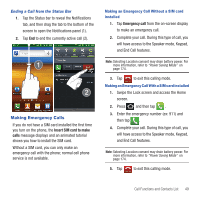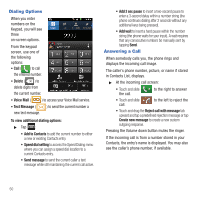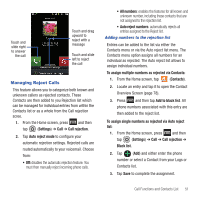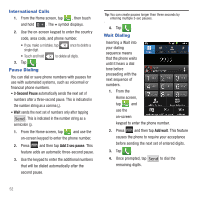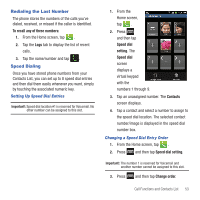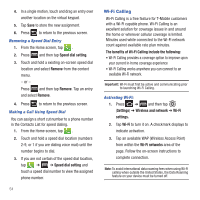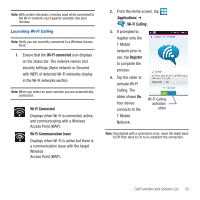Samsung SGH-T679 User Manual (user Manual) (ver.f9) (English(north America)) - Page 54
Dialing Options, Answering a Call, Add to Contacts
 |
View all Samsung SGH-T679 manuals
Add to My Manuals
Save this manual to your list of manuals |
Page 54 highlights
Dialing Options When you enter numbers on the Keypad, you will see three on-screen options. From the keypad screen, use one of the following options: • Call ( ) to call the entered number. • Delete ( ) to delete digits from the current number. • Voice Mail ( ) to access your Voice Mail service. • Text Message ( ) to send the current number a new text message. To view additional dialing options: ᮣ Tap : • Add to Contacts to add the current number to either a new or existing Contacts entry. • Speed dial setting to access the Speed Dialing menu where you can assign a speed dial location to a current Contacts entry. • Send message to send the current caller a text message while still maintaining the current call active. • Add 3 sec pause to insert a two-second pause to enter a 3-second delay within a number string (the phone continues dialing after 2 seconds without any additional keys being pressed). • Add wait to insert a hard pause within the number string (the phone waits for your input). A wait requires that any consecutive numbers be manually sent by tapping Send. Answering a Call When somebody calls you, the phone rings and displays the incoming call image. The caller's phone number, picture, or name if stored in Contacts List, displays. ᮣ At the incoming call screen: • Touch and slide the call. to the right to answer • Touch and slide call. to the left to reject the • Touch and drag the Reject call with message tab upward and tap a predefined rejection message or tap Create new message to create a new custom outgoing response. Pressing the Volume down button mutes the ringer. If the incoming call is from a number stored in your Contacts, the entry's name is displayed. You may also see the caller's phone number, if available. 50