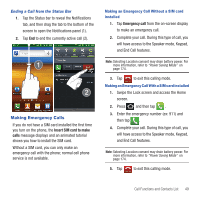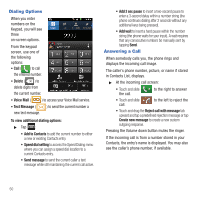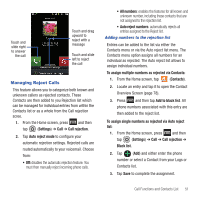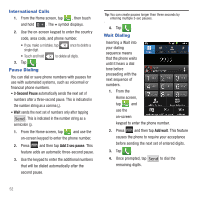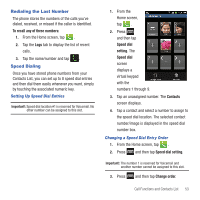Samsung SGH-T679 User Manual (user Manual) (ver.f9) (English(north America)) - Page 52
Call Functions and Contacts List, Displaying Your Phone Number, Making a Call, Settings - answers
 |
View all Samsung SGH-T679 manuals
Add to My Manuals
Save this manual to your list of manuals |
Page 52 highlights
Section 4: Call Functions and Contacts List This section describes features and functionality associated with making or answering calls, and the Contacts list, which is used to store contact information. Displaying Your Phone Number ᮣ Press ➔ and then tap (Settings) ➔ About phone ➔ Status. Your phone number displays in the My phone number field. Note: The phone's Settings menu can also be activated by pressing and then tapping (Applications) ➔ (Settings). Making a Call You can store phone numbers that are regularly used to the SIM card or to the phone's memory. These entries are referred to as the Contacts list. 1. Press and then tap . 2. Enter the phone number and then tap . ᮣ If you make a mistake while dialing, tap to clear the last digit. Touch and hold to clear the entire sequence. Quick Dialing a Number from the Contacts List 1. From the Home screen, tap (Contacts). 2. Locate a contact from the list. 3. In a single motion, touch and slide your finger over the number by going to the right. This action places a call to the recipient. Ending a Call ᮣ Briefly tap key to end the call. Note: To redial a recent number, tap at the end of the call or locate the number from the Logs list, tap the entry and tap Call. If you exit the current call screen and return to the Home screen, You are visually notified that you are still on an active call by the green phone icon within the Status bar (highlighted in green). In Call Notification Note: When you activate the Auto redial (Call > Additional options) option in the Call settings menu, the phone automatically redials up to 10 times when the person does not answer the call or is already on the phone, provided your call is not sent to voice mail. 48