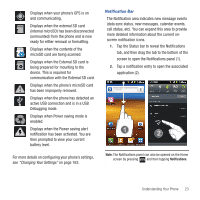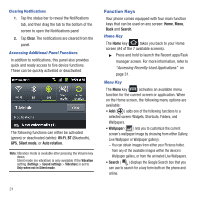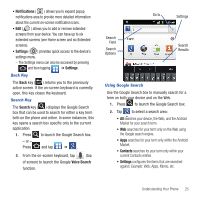Samsung SGH-T679 User Manual (user Manual) (ver.f9) (English(north America)) - Page 32
Screen Navigation, Applications, Press and hold
 |
View all Samsung SGH-T679 manuals
Add to My Manuals
Save this manual to your list of manuals |
Page 32 highlights
- Applications/Home toggles functionality between the Home and Application screens. • Tap (Applications) to access the Application screens loaded with every available local application. • While in the Applications screens, tap to easily return to the Home screen. (Home) As you transition from screen to screen, the screen counter (located at the bottom) displays the current panel number in a circle. Screen Navigation Using the touch screen display and the keys, you can navigate the features of your phone and enter characters. The following conventions are used in this manual to describe the navigation action in the procedures. Navigating Through the Screens The following terms describe the most common hardware and on-screen actions. Press and hold Tap Touch and hold Widget Counter displays the currently active screen • Press and hold: Pressing relates to use of the hardware keys and buttons to select or activate an item. For example: press the Navigation key to scroll through a menu. Some buttons and keys require you to press and hold them to activate a feature, for example, you press the Lock key to lock and unlock the phone. 28