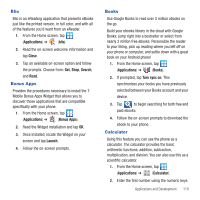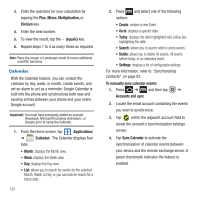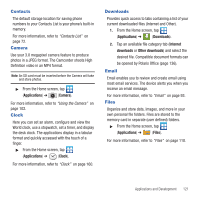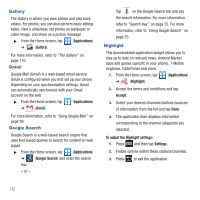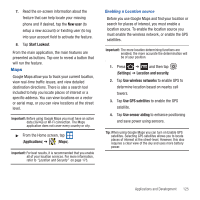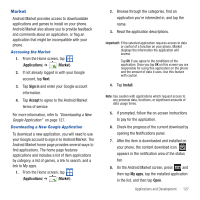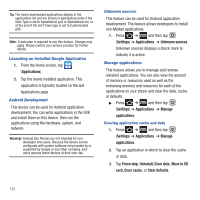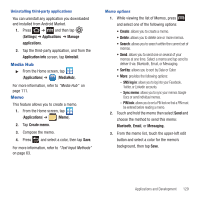Samsung SGH-T679 User Manual (user Manual) (ver.f9) (English(north America)) - Page 128
Lookout Security, Cache Settings, Terms, Privacy & Notices, About
 |
View all Samsung SGH-T679 manuals
Add to My Manuals
Save this manual to your list of manuals |
Page 128 highlights
6. To view the map, press ➔ See map. Latitude Options ᮣ From the map display, press the following options: to display • Search: allows you to search for a place of interest. • Directions: displays navigation directions to a location from a starting point. • My Places: allows you to see locations you have marked as a favorite such as restaurants, museums, parks, and so forth. Press and hold on a location and when the screen displays with the address, tap the star in the upper-right corner. It will be listed in your Starred Places. • Clear Map: allows you to remove all markings and layers from the map. • Join Latitude: lets you and your friends share locations and status messages with each other. It also lets you send instant messages and emails, make phone calls, and get directions to your friends' locations. • More: allows you to select the following additional options: - Labs: this is a testing ground for experimental features that aren't ready for primetime. They may change, break or disappear at any time. Click on a Lab to enable or disable it. - Cache Settings: allows you to set options to pre-fetch map tiles when not using Wi-Fi and to clear the cache that holds the map tiles. - Help: displays the Google Mobile Help web page where you can receive help on Google Maps. - Terms, Privacy & Notices: displays the Terms and Conditions, Privacy Policy, o r Legal Notices information. Select the desired information from the pop-up menu. - About: displays general information about Google maps such as Version, Platform, Locale, Total data sent, Total data received, Free memory, etc. Lookout Security Lookout™ Security provides mobile device-specific security features that are coupled with a minimal performance hit. Lookout Mobile Security provides key security options that are unique to the mobile market. Along with the antivirus and anti-malware tech, there's a lost and stolen phone locator service, an application privacy adviser, and a backup service. 1. From the Home screen, tap (Applications) ➔ (Lookout Security). 2. Read the on-screen descriptions and tap Get started to begin your configuration. 3. Read the on-screen information about Security and if desired, tap the Enable Security field to activate the feature. 4. Tap Next. 5. Read the on-screen information about Backup and if desired, tap the Enable Backup field to activate the feature. 6. Tap Next. 124