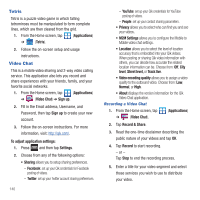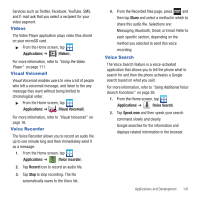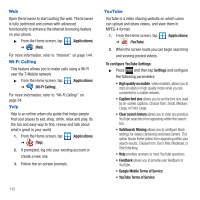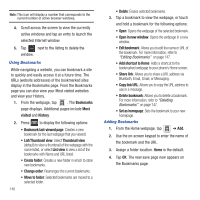Samsung SGH-T679 User Manual (user Manual) (ver.f9) (English(north America)) - Page 148
Connections, Internet, Google Search
 |
View all Samsung SGH-T679 manuals
Add to My Manuals
Save this manual to your list of manuals |
Page 148 highlights
Section 10: Connections Your phone is equipped with features that allow you to quickly connect to the web. Internet Your phone is equipped with a Google browser to navigate the mobile web. This section explains how to navigate the browser and use the basic features. Accessing the Internet To access the Browser: ᮣ From the Home screen, tap ➔ (Web). (Applications) Note: You must disable your Wi-Fi connection if you wish to view the web2go home page (http://home.web2go.com/). Homepage When you access the Browser, the web2go home page displays the following topics: • Google Search: allows you to quickly search for online topics using the Google search engine. • Advertisement: provides an on-screen advertisement bubble providing suggested phone applications. • More Sites: provides access to additional Web sites. • Yahoo Mail: displays the Sign in for Yahoo Mail. Register by sending a text message with the word START to 92500 if you are not already registered. • Facebook: displays the Facebook Log in. Sign up from this page if you are not already registered. • AccuWeather: based on your location settings, AccuWeather displays the current weather conditions. • CNN: displays current news headlines and more. • ESPN: displays current sports news headlines and more. • E! Online: displays current entertainment news headlines and more. • Mapquest: provides access to the online mapquest site. • Yelp: provides access to Yelp which is an online urban city guide that helps people find cool places to eat, shop, drink, relax and play. Its the fun and easy way to find, review and talk about what's great in your world. • What's Now: provides quick access to a variety of different entertainment and shopping websites. • My Account: provides quick access to your account information Navigating with the Browser 1. To select an item, touch an entry. 2. To scroll through a website, sweep the screen with your finger in an up or down motion. 3. To return to the previous page, press . Browser Options 1. From the home page, press following options: to access the • New window: displays a new window so you can browse multiple URLs. For more information, refer to "Adding and Deleting Windows" on page 145. 144