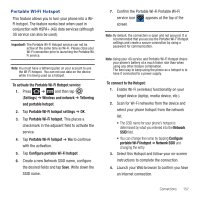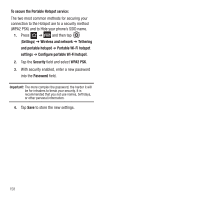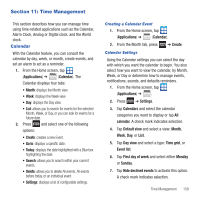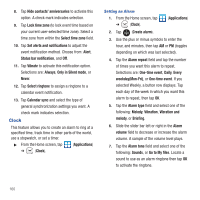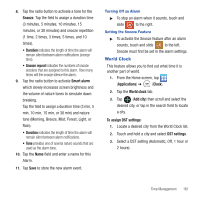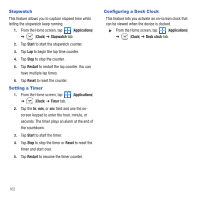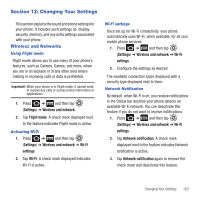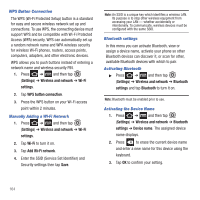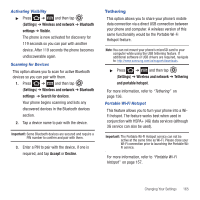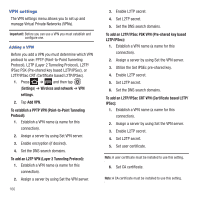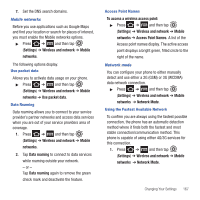Samsung SGH-T679 User Manual (user Manual) (ver.f9) (English(north America)) - Page 166
Stopwatch, Setting a Timer, Configuring a Desk Clock
 |
View all Samsung SGH-T679 manuals
Add to My Manuals
Save this manual to your list of manuals |
Page 166 highlights
Stopwatch This feature allows you to capture elapsed time while letting the stopwatch keep running. 1. From the Home screen, tap (Applications) ➔ (Clock) ➔ Stopwatch tab. 2. Tap Start to start the stopwatch counter. 3. Tap Lap to begin the lap time counter. 4. Tap Stop to stop the counter. 5. Tap Restart to restart the lap counter. You can have multiple lap times. 6. Tap Reset to reset the counter. Setting a Timer 1. From the Home screen, tap ➔ (Clock) ➔ Timer tab. (Applications) 2. Tap the hr, min, or sec field and use the onscreen keypad to enter the hour, minute, or seconds. The timer plays an alarm at the end of the countdown. 3. Tap Start to start the timer. 4. Tap Stop to stop the timer or Reset to reset the timer and start over. 5. Tap Restart to resume the timer counter. Configuring a Desk Clock This feature lets you activate an on-screen clock that can be viewed when the device is docked. ᮣ From the Home screen, tap (Applications) ➔ (Clock) ➔ Desk clock tab. 162