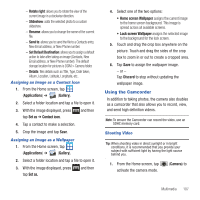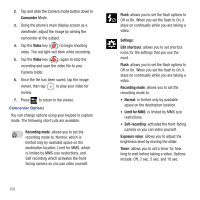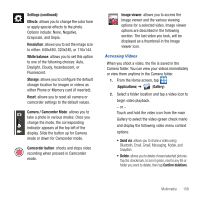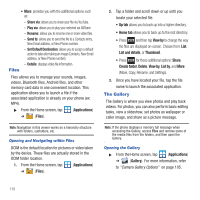Samsung SGH-T679 User Manual (user Manual) (ver.f9) (English(north America)) - Page 109
Applications, Gallery, Camera, Send via, Delete, Image viewer, Cancel, Send
 |
View all Samsung SGH-T679 manuals
Add to My Manuals
Save this manual to your list of manuals |
Page 109 highlights
Image viewer: allows you to access the Image viewer and the various viewing options for a selected picture. The last picture you took, will be displayed as a thumbnail in the Image viewer icon. Pictures and Videos Image Viewer Options After you take a photo or record a video, you can access various options. Photo options • Share: allows you to share a picture using AllShare, Messaging, Picasa, Bluetooth, Gmail, Email, Kodak, or Snapfish. • Delete: allows you to delete the current picture. Tap OK to delete or Cancel. • More: provides additional options. For more information, refer to "Camera Image Options" on page 106. Video options • Share: allows you to share a video using AllShare, Messaging, YouTube, Bluetooth, Gmail, Email, Kodak, and Snapfish. • Play: allows you to playback the current video file. • Delete: allows you to delete the current video. • More: provides additional options. - Send to: allows you to send the file to a Contacts entry, New Email address, or New Phone number. - Set Default Destination: allows you to assign a default action to take after taking an image (Contacts, New Email address, or New Phone number). - Play: allows you to replay the current video file. - Rename: allows you to rename one or more video files. Camera Gallery Options The Gallery is where you can access the Gallery of stored camera images. 1. From the Home screen, tap (Applications) ➔ (Gallery). 2. Select a folder location (ex: Camera) and select an image by tapping it once to place a green check mark on the file. 3. Press from this main Gallery screen to reveal gallery-specific options Send via, Delete, and More. Multimedia 105