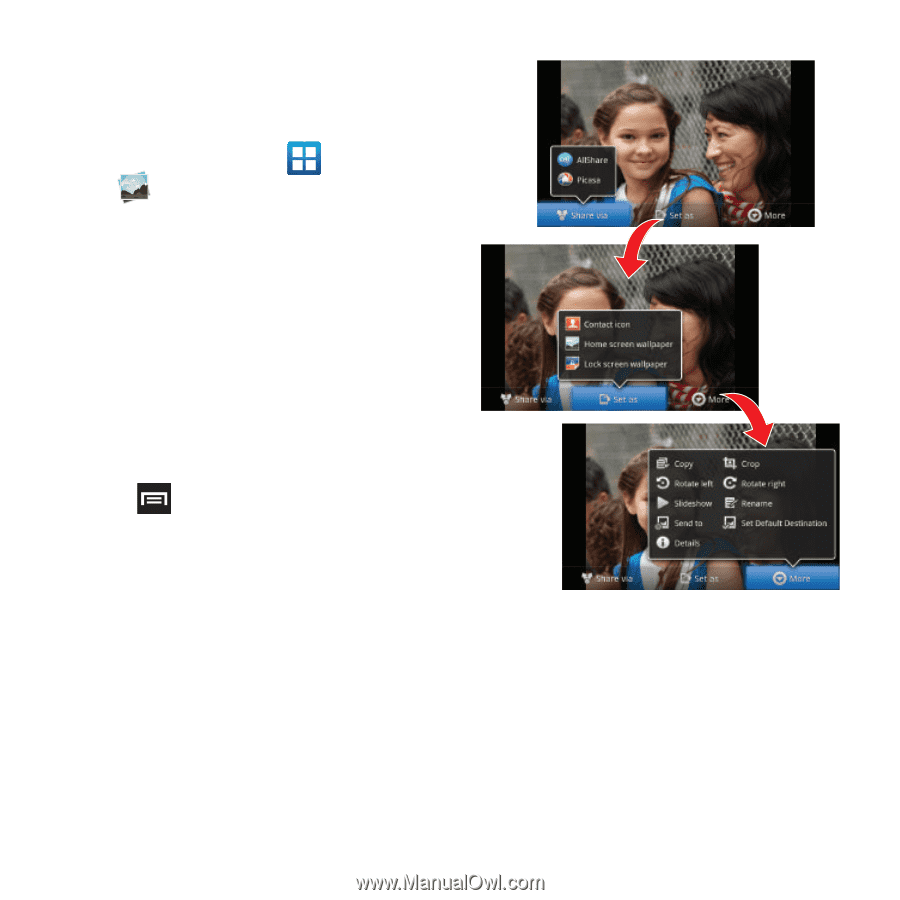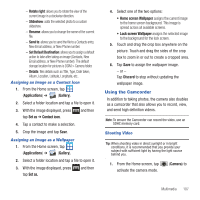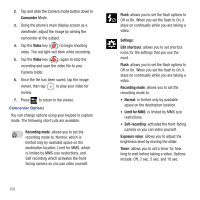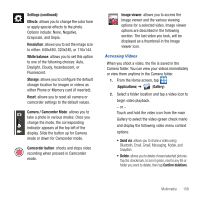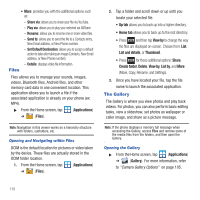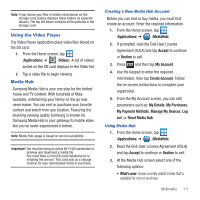Samsung SGH-T679 User Manual (user Manual) (ver.f9) (English(north America)) - Page 110
Applications, Gallery, Send via, Set as, Share via, Discard, Rotate left
 |
View all Samsung SGH-T679 manuals
Add to My Manuals
Save this manual to your list of manuals |
Page 110 highlights
Camera Image Options When you take a picture, the file is saved in the Photo folder. You can view your pictures immediately or view them anytime in the Photo folder. 1. From the Home screen, tap (Applications) ➔ (Gallery). 2. Select a folder location and tap a file to open it in the Image viewer. Touch and drag a picture to the left to see the next picture or to the right to see the previous picture. 3. Tap the on-screen image and use either of the following image menu options: • Send via: allows you to share a picture using Bluetooth, Email, Gmail, Messaging, Kodak, or Snapfish. • Delete: allows you to delete the current image. 4. Press and then tap Set as to select additional options: • Share via: allows you to share a picture using AllShare or Picasa. • Set as: allows you to assign the current image as either as Contact icon, Home screen Wallpaper, or Lock screen Wallpaper. 106 • More: provides you with the additional options such as: - Copy: allows you to copy one or more pictures to a different folder. - Crop: provides an on-screen box that allows you to crop the current picture. Tap Save to update the image with the new dimensions or tap Discard to ignore any changes. - Rotate left: allows you to rotate the view of the current image in a counterclockwise direction.