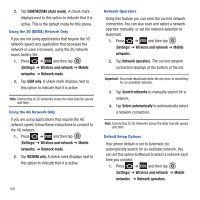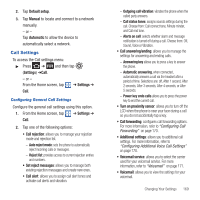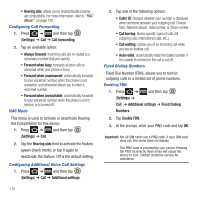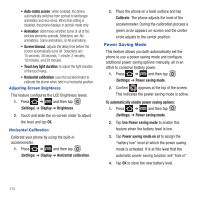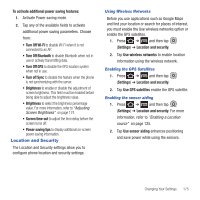Samsung SGH-T679 User Manual (user Manual) (ver.f9) (English(north America)) - Page 177
Display Settings, Settings, Sound settings, Notification, ringtone, Audible touch tones
 |
View all Samsung SGH-T679 manuals
Add to My Manuals
Save this manual to your list of manuals |
Page 177 highlights
Setting a Notification Ringtone 1. Press ➔ and then tap (Settings) ➔ Sound settings ➔ Notification ringtone. 2. Tap one of the ringtones and tap OK. Audible Tone Settings The Audible touch tones and Audible selection options are used when you use the dialing pad or making a screen selection. Each time you press a key or make a selection the selected tone sounds. 1. Press ➔ and then tap (Settings) ➔ Sound settings. 2. Tap Audible touch tones or Audible selection. A check mark displayed next to these features indicates active status. Screen Lock Sounds The screen lock sounds option is used to activate/ deactivate sounds when locking and unlocking the screen. 1. Press ➔ and then tap (Settings) ➔ Sound settings. 2. Tap Screen lock sounds. A check mark displayed next to these features indicates active status. Display Settings In this menu, you can change various settings for the display such as the font, orientation, pop-up notifications, puzzle lock feature, animation, brightness, screen timeout, power saving mode, and tv out settings. Adjusting the Screen Display 1. Press ➔ and then tap (Settings) ➔ Display. 2. Configure the following screen display settings: • Screen display - Font style: sets the fonts used on the LCD display. Selections are: Default font. Tap Get fonts online to download additional fonts. - Home screen Wallpaper: assigns an image from either the Gallery, Live wallpapers, or Wallpaper gallery to the Home screen. - Lock screen Wallpaper: assigns an image from either the Wallpaper gallery or Gallery to the Lock screen. - Clock position: assigns the on-screen clock position to either the top, MIddle or Bottom of the screen. - Event notifications: assigns what type of on-screen notification you are prompted with. Choose from either: New messages or New emails. • Brightness: adjusts the on-screen brightness level. Note: For more information, refer to "Adjusting Screen Brightness" on page 174. Changing Your Settings 173