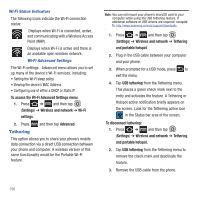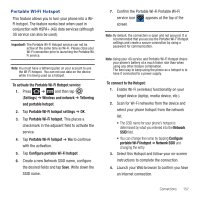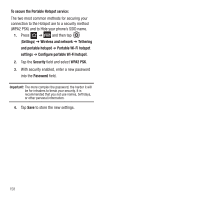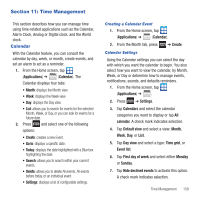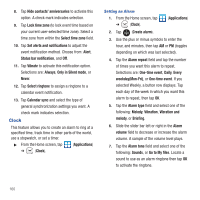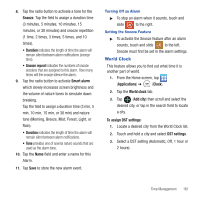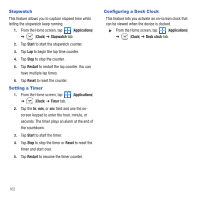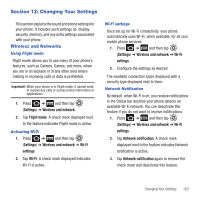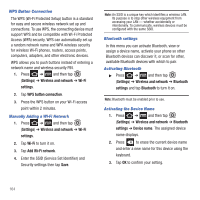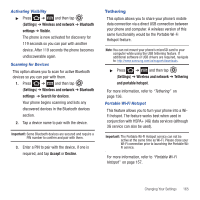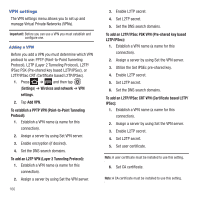Samsung SGH-T679 User Manual (user Manual) (ver.f9) (English(north America)) - Page 165
World Clock
 |
View all Samsung SGH-T679 manuals
Add to My Manuals
Save this manual to your list of manuals |
Page 165 highlights
8. Tap the radio button to activate a tone for the Snooze. Tap the field to assign a duration time (3 minutes, 5 minutes, 10 minutes, 15 minutes, or 30 minutes) and snooze repetition (1 time, 2 times, 3 times, 5 times, and 10 times). • Duration indicates the length of time the alarm will remain silent between alarm notifications (snooze time). • Snooze repeat indicates the numbers of snooze sessions that are assigned to this alarm. How many times will the snooze silence the alarm. 9. Tap the radio button to activate Smart alarm which slowly increases screen brightness and the volume of nature tones to simulate dawn breaking. Tap the field to assign a duration time (3 min, 5 min, 10 min, 15 min, or 30 min) and nature tone (Morning, Breeze, Mist, Forest, Light, or Rain). • Duration indicates the length of time the alarm will remain silent between alarm notifications. • Tone provides one of several nature sounds that are used as the alarm tone. 10. Tap the Name field and enter a name for this Alarm. 11. Tap Save to store the new alarm event. Turning Off an Alarm ᮣ To stop an alarm when it sounds, touch and slide to the right. Setting the Snooze Feature ᮣ To activate the Snooze feature after an alarm sounds, touch and slide to the left. Snooze must first be set in the alarm settings. World Clock This feature allows you to find out what time it is another part of world. 1. From the Home screen, tap (Applications) ➔ (Clock). 2. Tap the World clock tab. 3. Tap (Add city) then scroll and select the desired city, or tap in the search field to locate a city. To assign DST settings: 1. Locate a desired city from the World Clock list. 2. Touch and hold a city and select DST settings. 3. Select a DST setting (Automatic, Off, 1 hour or 2 hours). Time Management 161