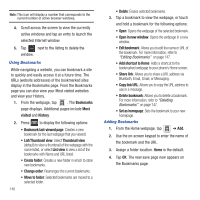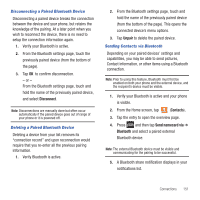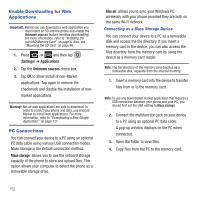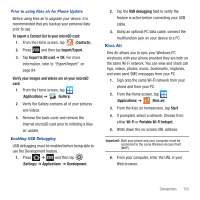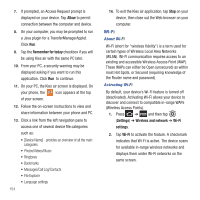Samsung SGH-T679 User Manual (user Manual) (ver.f9) (English(north America)) - Page 153
Bluetooth, Search
 |
View all Samsung SGH-T679 manuals
Add to My Manuals
Save this manual to your list of manuals |
Page 153 highlights
• Set search engine: Allows you to choose a default search engine for your phone. Choose from: Google, Yahoo!, or Bing. • Website settings: View advanced settings for individual websites. • Reset to default: Clears all browser data and resets all settings to default. Bluetooth About Bluetooth Bluetooth is a short-range communications technology that allows you to connect wirelessly to a number of Bluetooth devices, such as headsets and hands-free car kits, and Bluetooth-enabled handhelds, computers, printers, and wireless devices. The Bluetooth communication range is usually up to approximately 30 feet. Turning Bluetooth On and Off To turn Bluetooth on: 1. Press ➔ and then tap (Settings) ➔ Wireless and network ➔ Bluetooth settings. 2. Tap the Bluetooth field to activate the feature (checkmark indicates active). When active, displays in the Status area. To turn Bluetooth off: 1. Press ➔ and then tap (Settings) ➔ Wireless and network ➔ Bluetooth settings. 2. Tap the Bluetooth field to deactivate the feature. Bluetooth Status Indicators The following icons show your Bluetooth connection status at a glance: Displays when Bluetooth is active. Displays when Bluetooth is connected (paired) and communicating. Bluetooth Settings The Bluetooth settings menu allows you to set up many of the characteristics of your device's Bluetooth service, including: • Entering or changing the name your device uses for Bluetooth communication and description • Setting your device's visibility (or "discoverability") for other Bluetooth devices • Displaying your device's Bluetooth address To access the Bluetooth Settings menu: 1. Press ➔ and then tap (Settings) ➔ Wireless and network ➔ Bluetooth settings. 2. Verify Bluetooth is active. Indicated by a green check mark in the Bluetooth field. 3. Tap the Device name, Visible, and Search for devices fields to set the options. Connections 149