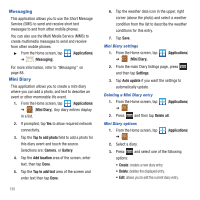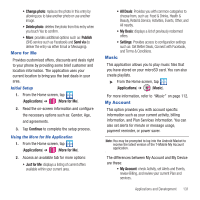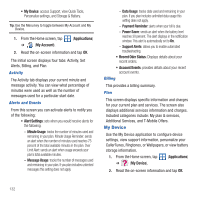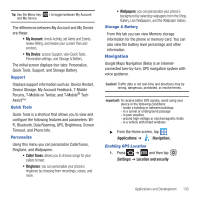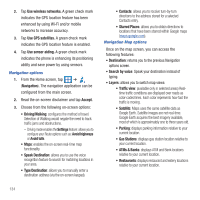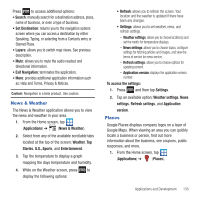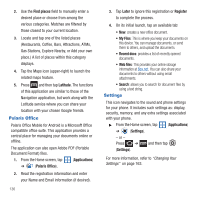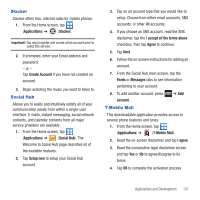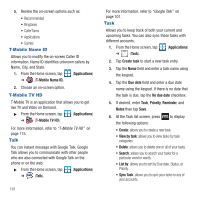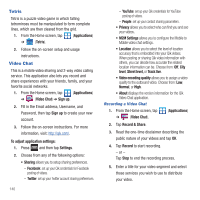Samsung SGH-T679 User Manual (user Manual) (ver.f9) (English(north America)) - Page 139
News & Weather, Places, U.S., Sports
 |
View all Samsung SGH-T679 manuals
Add to My Manuals
Save this manual to your list of manuals |
Page 139 highlights
Press to access additional options: • Search: manually search for a destination address, place, name of business, or even a type of business. • Set Destination: returns you to the navigation options screen where you can access a destination by either Speaking, Typing, or selecting from a Contacts entry or Starred Place. • Layers: allows you to switch map views. See previous description. • Mute: allows you to mute the audio readout and directional information. • Exit Navigation: terminates the application. • More: provides additional application information such as: Help and Terms, Privacy & Notices. Caution!: Navigation is a beta product. Use caution. News & Weather The News & Weather application allows you to view the news and weather in your area. 1. From the Home screen, tap (Applications) ➔ (News & Weather). 2. Select from any of the available scrollable tabs located at the top of the screen: Weather, Top Stories, U.S., Sports, and Entertainment. 3. Tap the temperature to display a graph mapping the days temperature and humidity. 4. While on the Weather screen, press to display the following options: • Refresh: allows you to refresh the screen. Your location and the weather is updated if there have been any changes. • Settings: allows you to set weather, news, and refresh settings. - Weather settings: allows you to choose location(s) and set the metric for temperature displays. - News settings: allows you to choose topics, configure settings for fetching articles and images, and view the terms of service for news service. - Refresh settings: allows you to choose options for updating content. - Application version: displays the application version number. To access the settings: 1. Press and then tap Settings. 2. Tap an available option: Weather settings, News settings, Refresh settings, and Application version. Places Google Places displays company logos on a layer of Google Maps. When viewing an area you can quickly locate a business or person, find out more information about the business, see coupons, public responses, and more. 1. From the Home screen, tap (Applications) ➔ (Places). Applications and Development 135