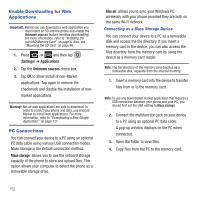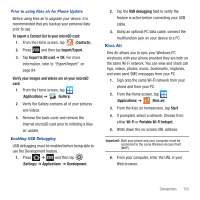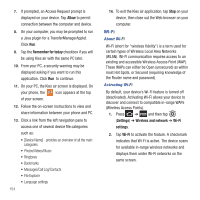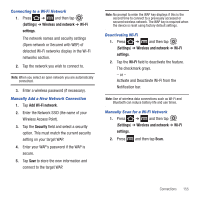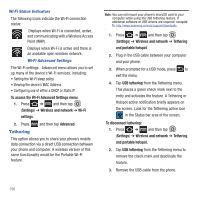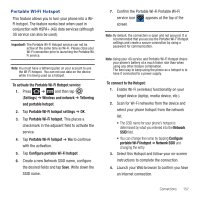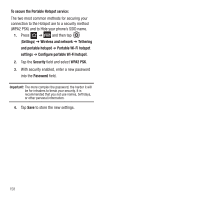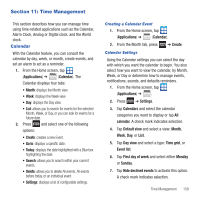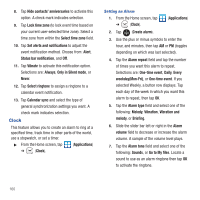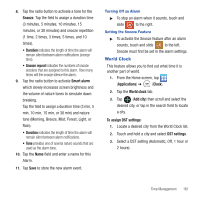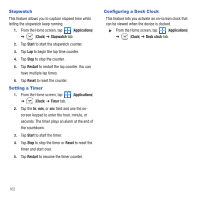Samsung SGH-T679 User Manual (user Manual) (ver.f9) (English(north America)) - Page 161
Portable Wi-Fi Hotspot, Network SSID
 |
View all Samsung SGH-T679 manuals
Add to My Manuals
Save this manual to your list of manuals |
Page 161 highlights
Portable Wi-Fi Hotspot This feature allows you to turn your phone into a WiFi hotspot. The feature works best when used in conjunction with HSPA+ (4G) data services (although 3G service can also be used). Important!: The Portable Wi-Fi Hotspot service can not be active at the same time as Wi-Fi. Please close your Wi-Fi connection prior to launching the Portable WiFi service. Note: You must have a tethering plan on your account to use the Wi-Fi hotspot. You can not use data on the device while it is being used as a hotspot. To activate the Portable Wi-Fi Hotspot service: 1. Press ➔ and then tap (Settings) ➔ Wireless and network ➔ Tethering and portable hotspot. 2. Tap Portable Wi-Fi hotspot settings ➔ OK. 3. Tap Portable Wi-Fi hotspot. This places a checkmark in the adjacent field to activate the service. 4. Tap Portable Wi-Fi hotspot ➔ Yes to continue with the activation. 5. Tap Configure portable Wi-Fi hotspot. 6. Create a new Network SSID name, configure the desired fields and tap Save. Write down the SSID name. 7. Confirm the Portable Wi-Fi Portable Wi-Fi service icon appears at the top of the screen. Note: By default, the connection is open and not secured. It is recommended that you access the Portable Wi-Fi Hotspot settings and create a secure connection by using a password for communication. Note: Using your 4G service and Portable Wi-Fi Hotspot drains your phone's battery at a much faster rate than when using any other feature combination. The best way to keep using the phone as a hotspot is to have it connected to a power supply. To connect to the Hotspot: 1. Enable Wi-Fi (wireless) functionality on your target device (laptop, media device, etc.). 2. Scan for Wi-Fi networks from the device and select your phone hotspot from the network list. • The SSID name for your phone's hotspot is determined by what you entered into the Network SSID field. • You can change the name by tapping Configure portable Wi-Fi hotspot ➔ Network SSID and changing the entry. 3. Select this Hotspot and follow your on-screen instructions to complete the connection. 4. Launch your Web browser to confirm you have an Internet connection. Connections 157