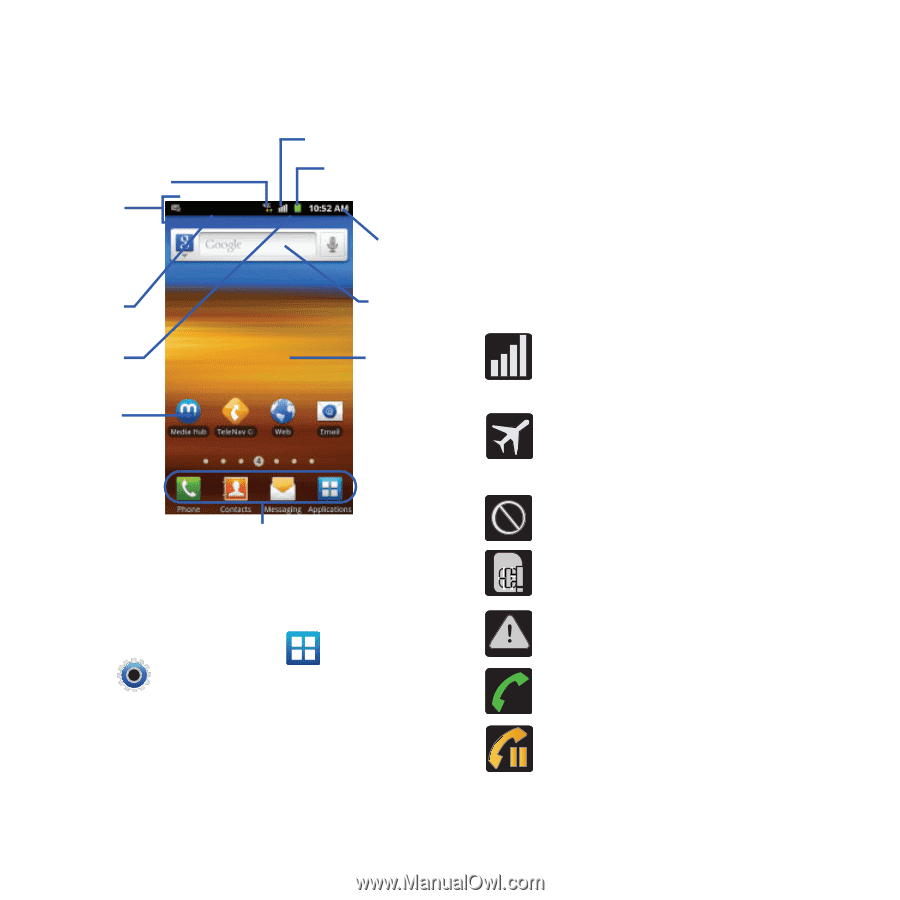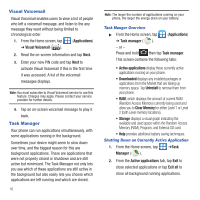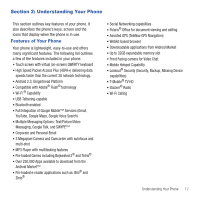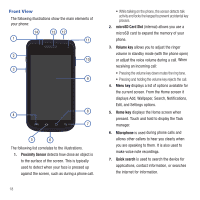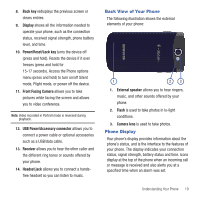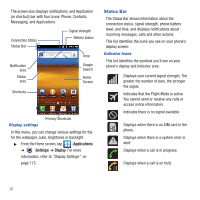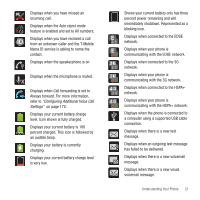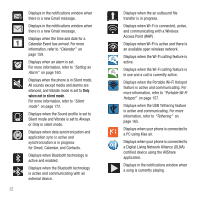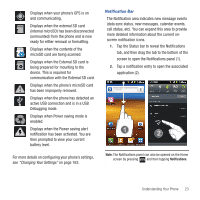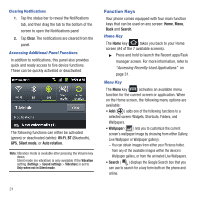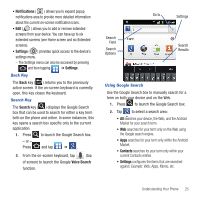Samsung SGH-T679 User Manual (user Manual) (ver.f9) (English(north America)) - Page 24
Status Bar
 |
View all Samsung SGH-T679 manuals
Add to My Manuals
Save this manual to your list of manuals |
Page 24 highlights
The screen also displays notifications, and Application (or shortcut) bar with four icons: Phone, Contacts, Messaging, and Applications. Connection Status Status Bar Signal strength Battery status Notification area Status area Time Google Search Home Screen Shortcuts Display settings Primary Shortcuts In this menu, you can change various settings for the for the wallpaper, cube, brightness or backlight. ᮣ From the Home screen, tap (Applications) ➔ (Settings) ➔ Display. For more information, refer to "Display Settings" on page 173. Status Bar The Status Bar shows information about the connection status, signal strength, phone battery level, and time, and displays notifications about incoming messages, calls and other actions. This list identifies the icons you see on your phone's display screen: Indicator Icons This list identifies the symbols you'll see on your phone's display and Indicator area: Displays your current signal strength. The greater the number of bars, the stronger the signal. Indicates that the Flight Mode is active. You cannot send or receive any calls or access online information. Indicates there is no signal available. Displays when there is no SIM card in the phone. Displays when there is a system error or alert. Displays when a call is in progress. Displays when a call is on hold. 20