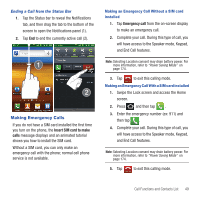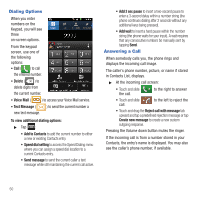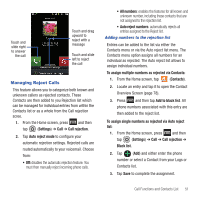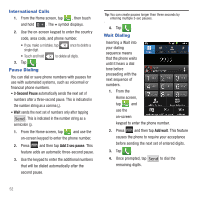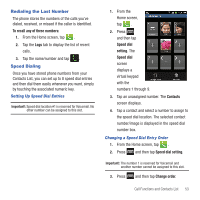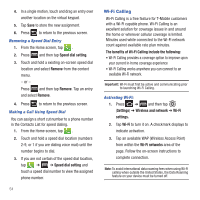Samsung SGH-T679 User Manual (user Manual) (ver.f9) (English(north America)) - Page 53
Making Emergency Calls, Insert SIM card to make, calls, Emergency call
 |
View all Samsung SGH-T679 manuals
Add to My Manuals
Save this manual to your list of manuals |
Page 53 highlights
Ending a Call from the Status Bar 1. Tap the Status bar to reveal the Notifications tab, and then drag the tab to the bottom of the screen to open the Notifications panel (1). 2. Tap End to end the currently active call (2). Making Emergency Calls If you do not have a SIM card installed the first time you turn on the phone, the Insert SIM card to make calls message displays and an animated tutorial shows you how to install the SIM card. Without a SIM card, you can only make an emergency call with the phone; normal cell phone service is not available. Making an Emergency Call Without a SIM card installed 1. Tap Emergency call from the on-screen display to make an emergency call. 2. Complete your call. During this type of call, you will have access to the Speaker mode, Keypad, and End Call features. Note: Selecting Location consent may drain battery power. For more information, refer to "Power Saving Mode" on page 174. 3. Tap to exit this calling mode. Making an Emergency Call With a SIM card installed 1. Swipe the Lock screen and access the Home screen. 2. Press and then tap . 3. Enter the emergency number (ex: 911) and then tap . 4. Complete your call. During this type of call, you will have access to the Speaker mode, Keypad, and End Call features. Note: Selecting Location consent may drain battery power. For more information, refer to "Power Saving Mode" on page 174. 5. Tap to exit this calling mode. Call Functions and Contacts List 49