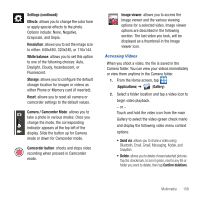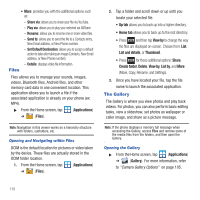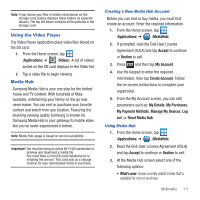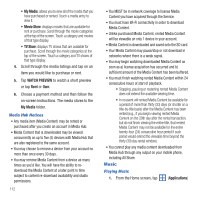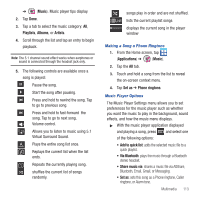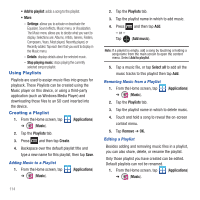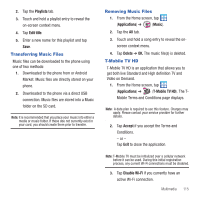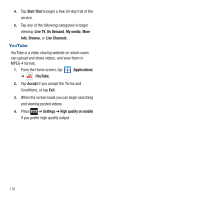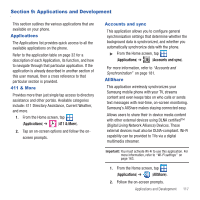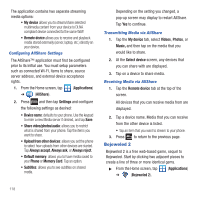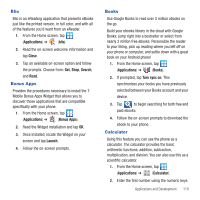Samsung SGH-T679 User Manual (user Manual) (ver.f9) (English(north America)) - Page 118
Using Playlists, Creating a Playlist, Settings, Details, Stop playing music
 |
View all Samsung SGH-T679 manuals
Add to My Manuals
Save this manual to your list of manuals |
Page 118 highlights
• Add to playlist: adds a song to the playlist. • More: - Settings: allows you to activate or deactivate the Equalizer, Sound effects, Music menu, or Visualization. The Music menu allows you to decide what you want to display. Selections are: Albums, Artists, Genres, Folders, Composers, Years, Most played, Recently played, or Recently added. Tap each item that you want to display in the Music menu. - Details: displays details about the selected music. - Stop playing music: stops playing the currently selected song or playlist. Using Playlists Playlists are used to assign music files into groups for playback. These Playlists can be created using the Music player on this device, or using a third-party application (such as Windows Media Player) and downloading those files to an SD card inserted into the device. Creating a Playlist 1. From the Home screen, tap (Applications) ➔ (Music). 2. Tap the Playlists tab. 3. Press and then tap Create. 4. Backspace over the default playlist title and type a new name for this playlist, then tap Save. Adding Music to a Playlist 1. From the Home screen, tap ➔ (Music). (Applications) 2. Tap the Playlists tab. 3. Tap the playlist name in which to add music. 4. Press - or - Tap and then tap Add. (Add music). Note: If a playlist is empty, add a song by touching a holding a song name from the main screen to open the context menu. Select Add to playlist. 5. Tap a music file, or tap Select all to add all the music tracks to this playlist then tap Add. Removing Music from a Playlist 1. From the Home screen, tap ➔ (Music). (Applications) 2. Tap the Playlists tab. 3. Tap the playlist name in which to delete music. 4. Touch and hold a song to reveal the on-screen context menu. 5. Tap Remove ➔ OK. Editing a Playlist Besides adding and removing music files in a playlist, you can also share, delete, or rename the playlist. Only those playlist you have created can be edited. Default playlists can not be renamed. 1. From the Home screen, tap (Applications) ➔ (Music). 114