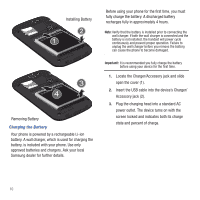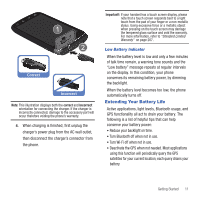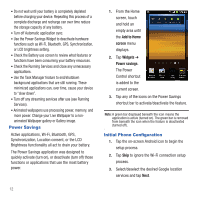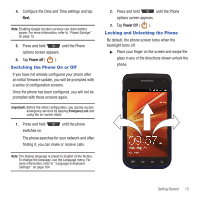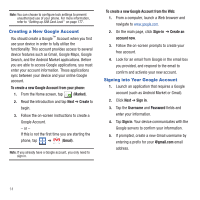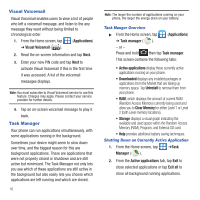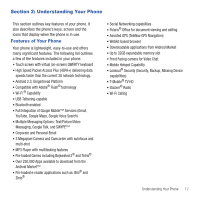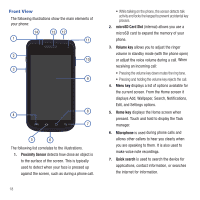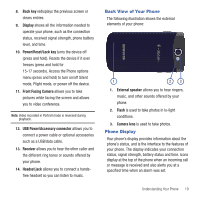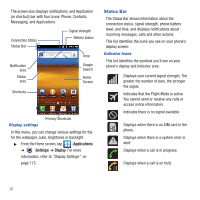Samsung SGH-T679 User Manual (user Manual) (ver.f9) (English(north America)) - Page 19
Retrieving your Google Account Password, Voice Mail, Can't access your account?, Submit - network settings
 |
View all Samsung SGH-T679 manuals
Add to My Manuals
Save this manual to your list of manuals |
Page 19 highlights
Retrieving your Google Account Password A Google account password is required for Google applications. If you misplace or forget your Google Account password, follow these instructions to retrieve it: 1. From your computer, use an Internet browser and navigate to http://google.com/accounts. 2. Click on the Can't access your account? link. 3. Enter your full Gmail address and click Submit. Follow the password recovery procedure. Voice Mail Setting Up Your Voice Mail Your device automatically transfers all unanswered calls to voicemail, even if your device is in use or turned off. As soon as your battery is charged and the SIM card inserted, activate your voicemail account. Important!: Always use a password to protect against unauthorized access. For new users, follow the instructions below to set up voice mail: Note: Voicemail setup may be different depending on your network. 1. From the Home screen, tap and then touch and hold the 1 key until the phone dials voice mail. You may be prompted to enter a password. 2. Follow the tutorial to create a password, a greeting, and a display name. Accessing Your Voice Mail You can access your Voice Mail by either pressing and holding 1 on the keypad, or by using the phone's Application icon, then touching the Voice Mail application. To access Voice Mail using the menu: 1. From the Home screen, tap and then touch and hold 1 until the phone dials voice mail. Note: Touching and holding 1 will launch Visual voicemail if it is already active on your phone. 2. When connected, follow the voice prompts from the voice mail center. Accessing Your Voice Mail From Another Phone 1. Dial your wireless phone number. 2. When you hear your voicemail greeting, press the asterisk key on the phone you are using. 3. Enter your passcode. Getting Started 15