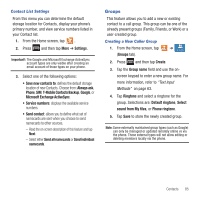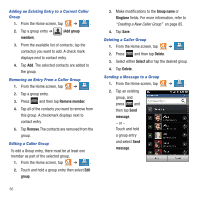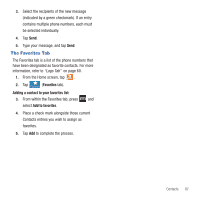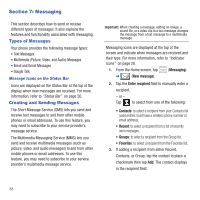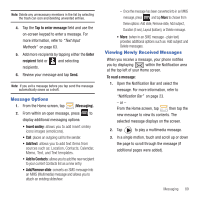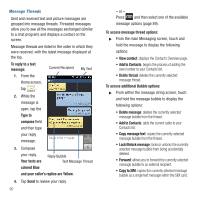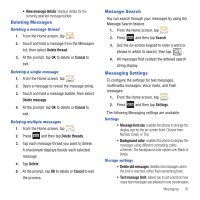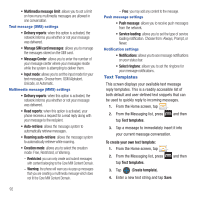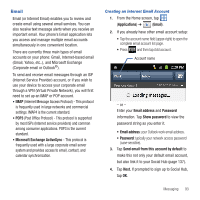Samsung SGH-T679 User Manual (user Manual) (ver.f9) (English(north America)) - Page 94
Lock/Unlock message, Copy to SIM
 |
View all Samsung SGH-T679 manuals
Add to My Manuals
Save this manual to your list of manuals |
Page 94 highlights
Message Threads Sent and received text and picture messages are grouped into message threads. Threaded messages allow you to see all the messages exchanged (similar to a chat program) and displays a contact on the screen. Message threads are listed in the order in which they were received, with the latest message displayed at the top. To reply to a text message: 1. From the Home screen, tap . Current Recipient My Text 2. While the message is open, tap the Type to compose field and then type your reply message. 3. Compose your reply. Reply Bubble Your texts are Text Message Thread colored Blue and your caller's replies are Yellow. 4. Tap Send to review your reply. 90 - or - Press and then select one of the available message options (page 89). To access message thread options: ᮣ From the main Messaging screen, touch and hold the message to display the following options: • View contact: displays the Contact's Overview page. • Add to Contacts: begins the process of adding the new number to your Contacts list. • Delete thread: deletes the currently selected message thread. To access additional Bubble options: ᮣ From within the message string screen, touch and hold the message bubble to display the following options: • Delete message: deletes the currently selected message bubble from the thread. • Add to Contacts: adds the current caller to your Contacts list. • Copy message text: copies the currently selected message bubble from the thread. • Lock/Unlock message: locks or unlocks the currently selected message bubble from being accidentally deleted. • Forward: allows you to forward the currently selected message bubble to an external recipient. • Copy to SIM: copies the currently selected message bubble as a single text message within the SIM card.