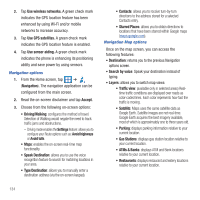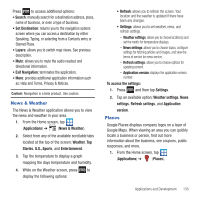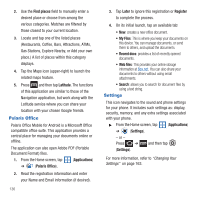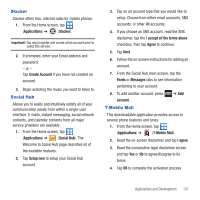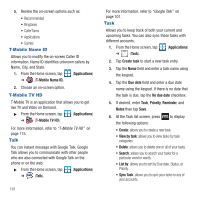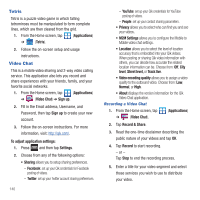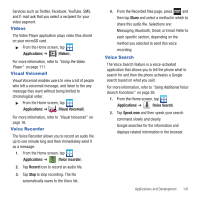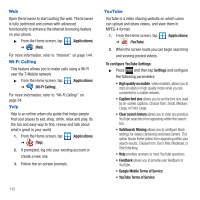Samsung SGH-T679 User Manual (user Manual) (ver.f9) (English(north America)) - Page 143
Task Manager, TeleNav GPS
 |
View all Samsung SGH-T679 manuals
Add to My Manuals
Save this manual to your list of manuals |
Page 143 highlights
From the Task list screen, tap a task once you have completed it and a checkmark appears next to the task. The task name is also grayed out so that you can still read it. Task Manager Sometimes your phone might seem to slow down over time, and the biggest reason for this are background applications. These are applications that were not properly closed or shutdown and are still active but minimized. The Task Manager not only lets you see which of these applications are still active in the background but also easily lets you choose which applications are left running and which are closed. Shutting Down Applications ᮣ From the Home screen, tap (Applications) ➔ (Task manager). - or - Press and hold then tap Task manager. This screen contains the following tabs: • Active applications display those currently active applications running on your phone. • Downloaded displays any installed packages or applications from the Market that are taking up memory space. Tap Uninstall to remove them from your phone. • RAM, displays the amount of current RAM (Random Access Memory) currently being used and allow you to Clear memory. • Storage displays a visual graph indicating the available and used space within the System storage location, USB storage, and SD card location. • Help provides additional battery saving techniques. 7. From the Active applications tab, tap Exit to close selected applications or tap Exit all to close all background running applications. TeleNav GPS TeleNav GPS Navigator is a driving aid that uses both audible and visual directions for GPS navigation. 1. From the Home screen, tap (Applications) ➔ (TeleNav GPS). 2. If prompted, read the GPS Settings notification, tap GPS Settings button and follow the onscreen prompts to enable the necessary GPS location feature. 3. Read the agreement and tap Accept to accept the terms, or tap Exit to close the window. Wait for the application to load required first-time use files. 4. Enter a phone number and tap Submit. 5. If you have already registered an account with your phone number, enter your existing 4-digit PIN and tap Sign In. - or - Create a new PIN code and tap Create. 6. Use the available on-screen functions. Applications and Development 139