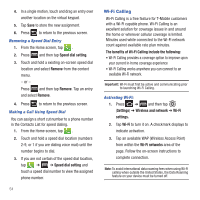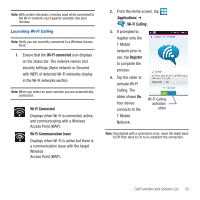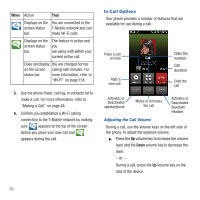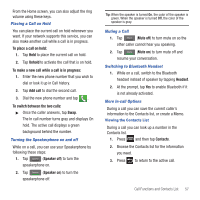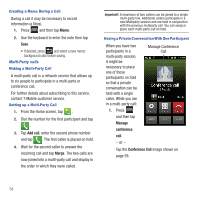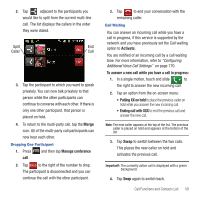Samsung SGH-T679 User Manual (user Manual) (ver.f9) (English(north America)) - Page 63
Merge, Manage conference, Activate, To answer a new call while you have a call in progress
 |
View all Samsung SGH-T679 manuals
Add to My Manuals
Save this manual to your list of manuals |
Page 63 highlights
2. Tap adjacent to the participants you would like to split from the current multi-line call. The list displays the callers in the order they were dialed. Split End Caller Call 3. Tap the participant to which you want to speak privately. You can now talk privately to that person while the other participants can continue to converse with each other. If there is only one other participant, that person is placed on hold. 4. To return to the multi-party call, tap the Merge icon. All of the multi-party call participants can now hear each other. Dropping One Participant 1. Press call. and then tap Manage conference 2. Tap End to the right of the number to drop. The participant is disconnected and you can continue the call with the other participant. 3. Tap to end your conversation with the remaining caller. Call Waiting You can answer an incoming call while you have a call in progress, if this service is supported by the network and you have previously set the Call waiting option to Activate. You are notified of an incoming call by a call waiting tone. For more information, refer to "Configuring Additional Voice Call Settings" on page 170. To answer a new call while you have a call in progress: 1. In a single motion, touch and slide to the right to answer the new incoming call. 2. Tap an option from the on-screen menu: • Putting XX on hold to place the previous caller on hold while you answer the new incoming call. • Ending call with XXX to end the previous call and answer the new call. Note: The new caller appears at the top of the list. The previous caller is placed on hold and appears at the bottom of the list. 3. Tap Swap to switch between the two calls. This places the new caller on hold and activates the previous call. Important!: The currently active call is displayed with a green background. 4. Tap Swap again to switch back. Call Functions and Contacts List 59