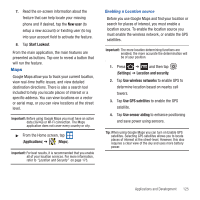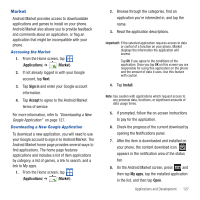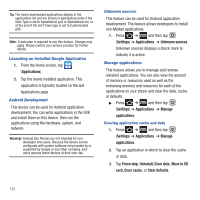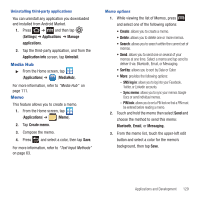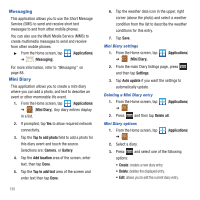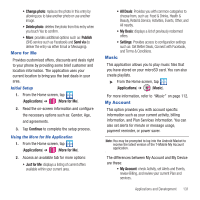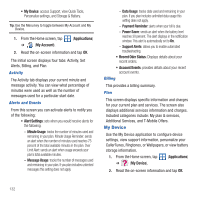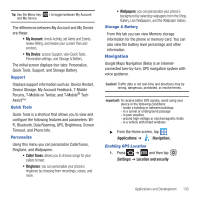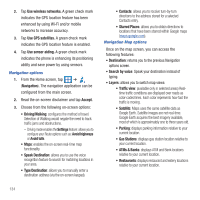Samsung SGH-T679 User Manual (user Manual) (ver.f9) (English(north America)) - Page 133
Media Hub, Memo, SNS log in, Sync memo, PIN lock
 |
View all Samsung SGH-T679 manuals
Add to My Manuals
Save this manual to your list of manuals |
Page 133 highlights
Uninstalling third-party applications You can uninstall any application you downloaded and installed from Android Market. 1. Press ➔ and then tap (Settings) ➔ Applications ➔ Manage applications. 2. Tap the third-party application, and from the Application info screen, tap Uninstall. Media Hub ᮣ From the Home screen, tap (Applications) ➔ (MediaHub). For more information, refer to "Media Hub" on page 111. Memo This feature allows you to create a memo. 1. From the Home screen, tap (Applications) ➔ (Memo). 2. Tap Create memo. 3. Compose the memo. 4. Press and select a color, then tap Save. For more information, refer to "Text Input Methods" on page 63. Memo options 1. While viewing the list of Memos, press and select one of the following options: • Create: allows you to create a memo. • Delete: allows you to delete one or more memos. • Search: allows you to search within the current set of memos. • Send: allows you to send one or several of your memos at one time. Select a memo and tap send to deliver it via: Bluetooth, Email, or Messaging. • Sort by: allows you to sort by Date or Color. • More: provides the following options: - SNS log in: allows you to log into your Facebook, Twitter, or Linkedin accounts. - Sync memo: allows you to sync your memos Google Docs or send individual memos. - PIN lock: allows you to set a PIN lock so that a PIN must be entered before reading a memo. 2. Touch and hold the memo then select Send and choose the method to send this memo: Bluetooth, Email, or Messaging. 3. From the memo list, touch the upper-left edit button and select a color for the memo's background, then tap Save. Applications and Development 129