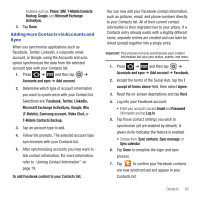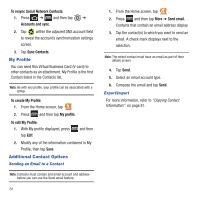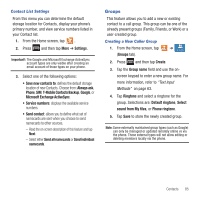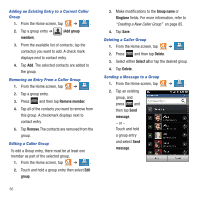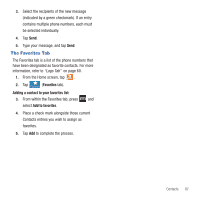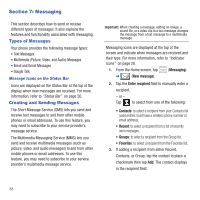Samsung SGH-T679 User Manual (user Manual) (ver.f9) (English(north America)) - Page 87
Adding more Contacts via Accounts and Sync, Joining Contact Information
 |
View all Samsung SGH-T679 manuals
Add to My Manuals
Save this manual to your list of manuals |
Page 87 highlights
locations such as: Phone, SIM, T-Mobile Contacts Backup, Google, and Microsoft Exchange ActiveSync. 3. Tap Done. Adding more Contacts via Accounts and Sync When you synchronize applications such as Facebook, Twitter, Linkedin, a corporate email account, or Google, using the Accounts and sync option synchronizes the data from the selected account type with your Contacts list. 1. Press ➔ and then tap ➔ Accounts and sync ➔ Add account. 2. Determine which type of account information you want to synchronize with your Contact list. Selections are: Facebook, Twitter, Linkedin, Microsoft Exchange ActiveSync, Google, Blio (T-Mobile), Samsung account, Video Chat, or T-Mobile Contacts Backup. 3. Tap an account type to add. 4. Follow the prompts. The selected account type synchronizes with your Contacts list. 5. After synchronizing accounts you may want to link contact information. For more information, refer to "Joining Contact Information" on page 79. To add Facebook content to your Contacts list: You can now add your Facebook contact information, such as pictures, email, and phone numbers directly to your Contacts list. All of their current contact information is then migrated over to your phone. If a Contacts entry already exists with a slightly different name, separate entries are created and can later be linked (joined) together into a single entry. Important!: This process not only synchronizes your contact information but also your status, events, and more. 1. Press ➔ and then tap ➔ Accounts and sync ➔ Add account ➔ Facebook. 2. Accept the terms of the Social Hub, tap the I accept all terms above field, then select Agree. 3. Read the on-screen descriptions and tap Next. 4. Log into your Facebook account: • Enter your account's access Email and Password information and tap Log in. 5. Tap those contact settings you wish to synchronize (all are enabled by default). A green circle indicates the feature is enabled. • Choose from: Sync contacts, Sync message, or Sync calendar. 6. Tap Done to complete the login and sync process. 7. Tap to confirm your Facebook contacts are now synchronized and appear in your Contacts list. Contacts 83