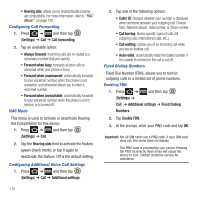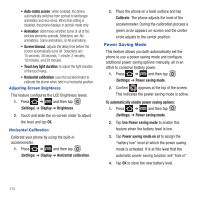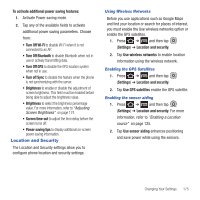Samsung SGH-T679 User Manual (user Manual) (ver.f9) (English(north America)) - Page 179
Location and Security, Turn off Sync
 |
View all Samsung SGH-T679 manuals
Add to My Manuals
Save this manual to your list of manuals |
Page 179 highlights
To activate additional power saving features: 1. Activate Power saving mode. 2. Tap any of the available fields to activate additional power saving parameters. Choose from: • Turn Off Wi-Fi to disable Wi-Fi when it is not connected to an AP. • Turn Off Bluetooth to disable Bluetooth when not in use or actively transmitting data. • Turn Off GPS to disable the GPS location system when not in use. • Turn off Sync to disable the feature when the phone is not synchronizing with the server. • Brightness to enable or disable the adjustment of screen brightness. This field must be enabled before being able to adjust the brightness value. • Brightness to select the brightness percentage value. For more information, refer to "Adjusting Screen Brightness" on page 174. • Screen time-out to adjust the time delay before the screen turns off. • Power saving tips to display additional on-screen power saving information. Location and Security The Location and Security settings allow you to configure phone location and security settings. Using Wireless Networks Before you use applications such as Google Maps and find your location or search for places of interest, you must enable the Use wireless networks option or enable the GPS satellites. 1. Press ➔ and then tap (Settings) ➔ Location and security. 2. Tap Use wireless networks to enable location information using the wireless network. Enabling the GPS Satellites 1. Press ➔ and then tap (Settings) ➔ Location and security. 2. Tap Use GPS satellites enable the GPS satellite. Enabling the sensor aiding 1. Press ➔ and then tap (Settings) ➔ Location and security. For more information, refer to "Enabling a Location source" on page 125. 2. Tap Use sensor aiding enhances positioning and save power while using the sensors. Changing Your Settings 175