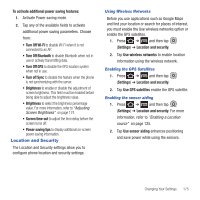Samsung SGH-T679 User Manual (user Manual) (ver.f9) (English(north America)) - Page 184
Android Development - android update
 |
View all Samsung SGH-T679 manuals
Add to My Manuals
Save this manual to your list of manuals |
Page 184 highlights
Running Services The Running services option allows you to view and control currently running services such as Backup, Google Talk, SNS (messaging), Swype, and more. 1. Press ➔ and then tap (Settings) ➔ Applications ➔ Running services. The screen displays all the processes that are running. 2. Tap a process to stop the process from running. When you stop the process the service or application will no longer run until you start the process or application again. Important!: Stopping a process might have undesirable consequences on the application. Memory Usage This option allows you to view a list of the memory usage for currently active applications. 1. Press ➔ and then tap (Settings) ➔ Applications ➔ Memory usage. The All tab is opened and displays a list of the current applications. 2. Press and then tap Sort to change the list from being sorted either alphabetically or by largest memory usage. Battery Usage This option allows you to view a list of those components using battery power. 1. Press ➔ and then tap (Settings) ➔ Applications ➔ Battery usage. 2. Press and then tap Refresh to update the list. - or - Tap an entry to view more detailed information. Android Development ᮣ Press ➔ and then tap (Settings) ➔ Applications ➔ Development. Important!: These features are used for development purposes only. USB Debugging This feature is used for development purposes only. Allowing Mock Locations This feature is used for development purposes only. If you are a developer who is testing a GPS applications using this device, you can tell the device that the phone is at different GPS locations. In other words, the phone is allowed to "mock" the coordinates. 180