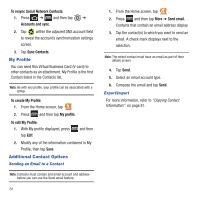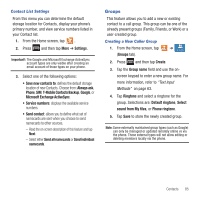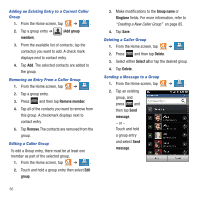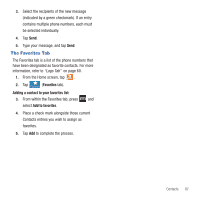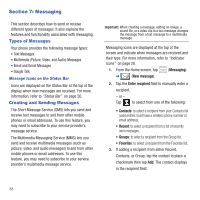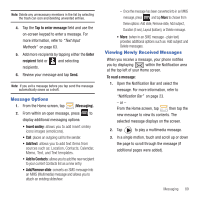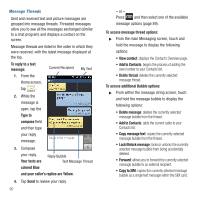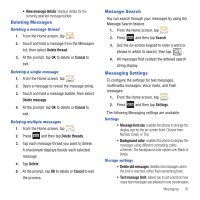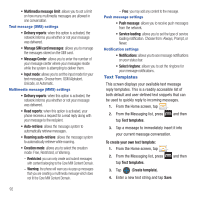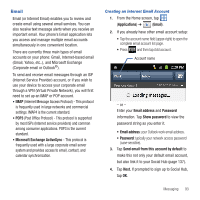Samsung SGH-T679 User Manual (user Manual) (ver.f9) (English(north America)) - Page 93
Message Options, Viewing Newly Received Messages, Tap to enter message, Enter, recipient, Send.
 |
View all Samsung SGH-T679 manuals
Add to My Manuals
Save this manual to your list of manuals |
Page 93 highlights
Note: Delete any unnecessary members in the list by selecting the trash can icon and deleting unwanted entries. 4. Tap the Tap to enter message field and use the on-screen keypad to enter a message. For more information, refer to "Text Input Methods" on page 63. 5. Add more recipients by tapping either the Enter recipient field or and selecting recipients. 6. Review your message and tap Send. Note: If you exit a message before you tap send the message automatically saves as a draft. Message Options 1. From the Home screen, tap (Messaging). 2. From within an open message, press to display additional messaging options: • Insert smiley: allows you to add insert smiley icons images (emoticons). • Call: places an outgoing call to the sender. • Add text: allows you to add text items from sources such as: Location, Contacts, Calendar, Memo, Text, and Text templates. • Add to Contacts: allows you to add the new recipient to your current Contacts list as a new entry. • Add/Remove slide: converts an SMS message into an MMS (Multimedia) message and allows you to attach an existing slideshow. - Once the message has been converted into in an MMS message, press and tap More to choose from these options: Add slide, Remove slide, Add subject, Duration (5 sec), Layout (bottom), or Delete message. • More: (when in an SMS message - plain text) provides additional options such as: Add subject and Delete messages. Viewing Newly Received Messages When you receive a message, your phone notifies you by displaying within the Notification area at the top left of your Home screen. To read a message: 1. Open the Notification Bar and select the message. For more information, refer to "Notification Bar" on page 23. - or - From the Home screen, tap then tap the new message to view its contents. The selected message displays on the screen. 2. Tap to play a multimedia message. 3. In a single motion, touch and scroll up or down the page to scroll through the message (if additional pages were added). Messaging 89