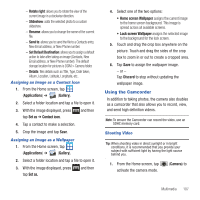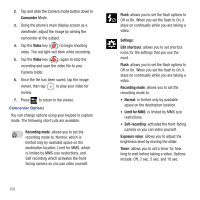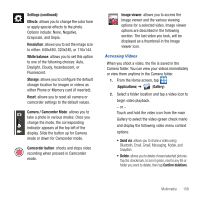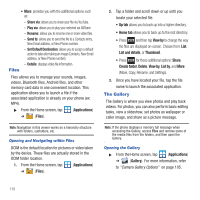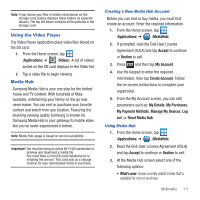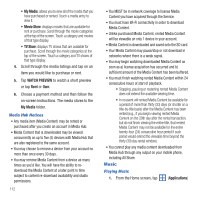Samsung SGH-T679 User Manual (user Manual) (ver.f9) (English(north America)) - Page 111
Using the Camcorder, Rotate right, Slideshow, Rename, Send to, Set Default Destination, Details - camera zoom
 |
View all Samsung SGH-T679 manuals
Add to My Manuals
Save this manual to your list of manuals |
Page 111 highlights
- Rotate right: allows you to rotate the view of the current image in a clockwise direction. - Slideshow: adds the selected photo to a custom slideshow. - Rename: allows you to change the name of the current file. - Send to: allows you to send the file to a Contacts entry, New Email address, or New Phone number. - Set Default Destination: allows you to assign a default action to take after taking an image (Contacts, New Email address, or New Phone number). The default storage location for pictures is DCIM > Camera folder. - Details: files details such as Title, Type, Date taken, Album, Location, Latitude, Longitude, etc.. Assigning an Image as a Contact Icon 1. From the Home screen, tap (Applications) ➔ (Gallery). 2. Select a folder location and tap a file to open it. 3. With the image displayed, press tap Set as ➔ Contact icon. and then 4. Tap a contact to make a selection. 5. Crop the image and tap Save. Assigning an Image as a Wallpaper 1. From the Home screen, tap (Applications) ➔ (Gallery). 2. Select a folder location and tap a file to open it. 3. With the image displayed, press tap Set as. and then 4. Select one of the two options: • Home screen Wallpaper assigns the current image to the home screen background. This image is spread across all available screens. • Lock screen Wallpaper assigns the selected image to the background for the lock screen. 5. Touch and drag the crop box anywhere on the picture. Touch and drag the sides of the crop box to zoom in or out to create a cropped area. 6. Tap Save to assign the wallpaper image. - or - Tap Discard to stop without updating the wallpaper image. Using the Camcorder In addition to taking photos, the camera also doubles as a camcorder that also allows you to record, view, and send high definition videos. Note: To ensure the Camcorder can record the video, use an SDHC memory card. Shooting Video Tip: When shooting video in direct sunlight or in bright conditions, it is recommended that you provide your subject with sufficient light by having the light source behind you. 1. From the Home screen, tap activate the camera mode. (Camera) to Multimedia 107