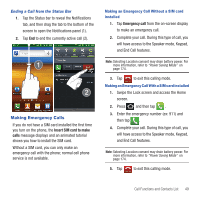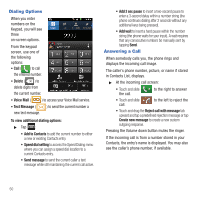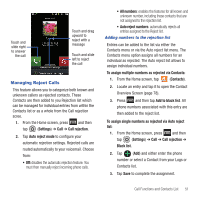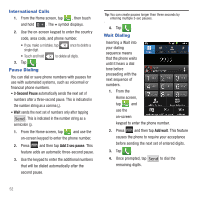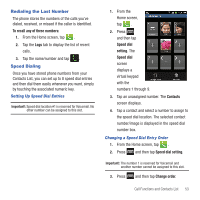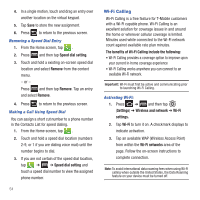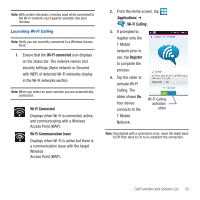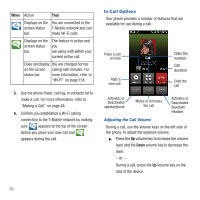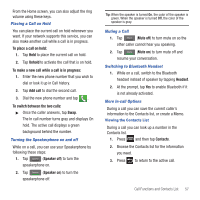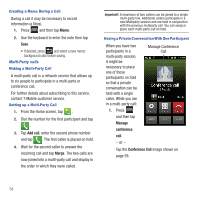Samsung SGH-T679 User Manual (user Manual) (ver.f9) (English(north America)) - Page 57
Redialing the Last Number, Speed Dialing, To recall any of these numbers, setting, Contacts
 |
View all Samsung SGH-T679 manuals
Add to My Manuals
Save this manual to your list of manuals |
Page 57 highlights
Redialing the Last Number The phone stores the numbers of the calls you've dialed, received, or missed if the caller is identified. To recall any of these numbers: 1. From the Home screen, tap . 2. Tap the Logs tab to display the list of recent calls. 3. Tap the name/number and tap . Speed Dialing Once you have stored phone numbers from your Contacts List, you can set up to 8 speed dial entries and then dial them easily whenever you want, simply by touching the associated numeric key. Setting Up Speed Dial Entries Important!: Speed dial location #1 is reserved for Voicemail. No other number can be assigned to this slot. 1. From the Home screen, tap . 2. Press and then tap Speed dial setting. The Speed dial screen displays a virtual keypad with the numbers 1 through 9. 3. Tap an unassigned number. The Contacts screen displays. 4. Tap a contact and select a number to assign to the speed dial location. The selected contact number/image is displayed in the speed dial number box. Changing a Speed Dial Entry Order 1. From the Home screen, tap . 2. Press and then tap Speed dial setting. Important!: The number 1 is reserved for Voicemail and another number cannot be assigned to this slot. 3. Press and then tap Change order. Call Functions and Contacts List 53