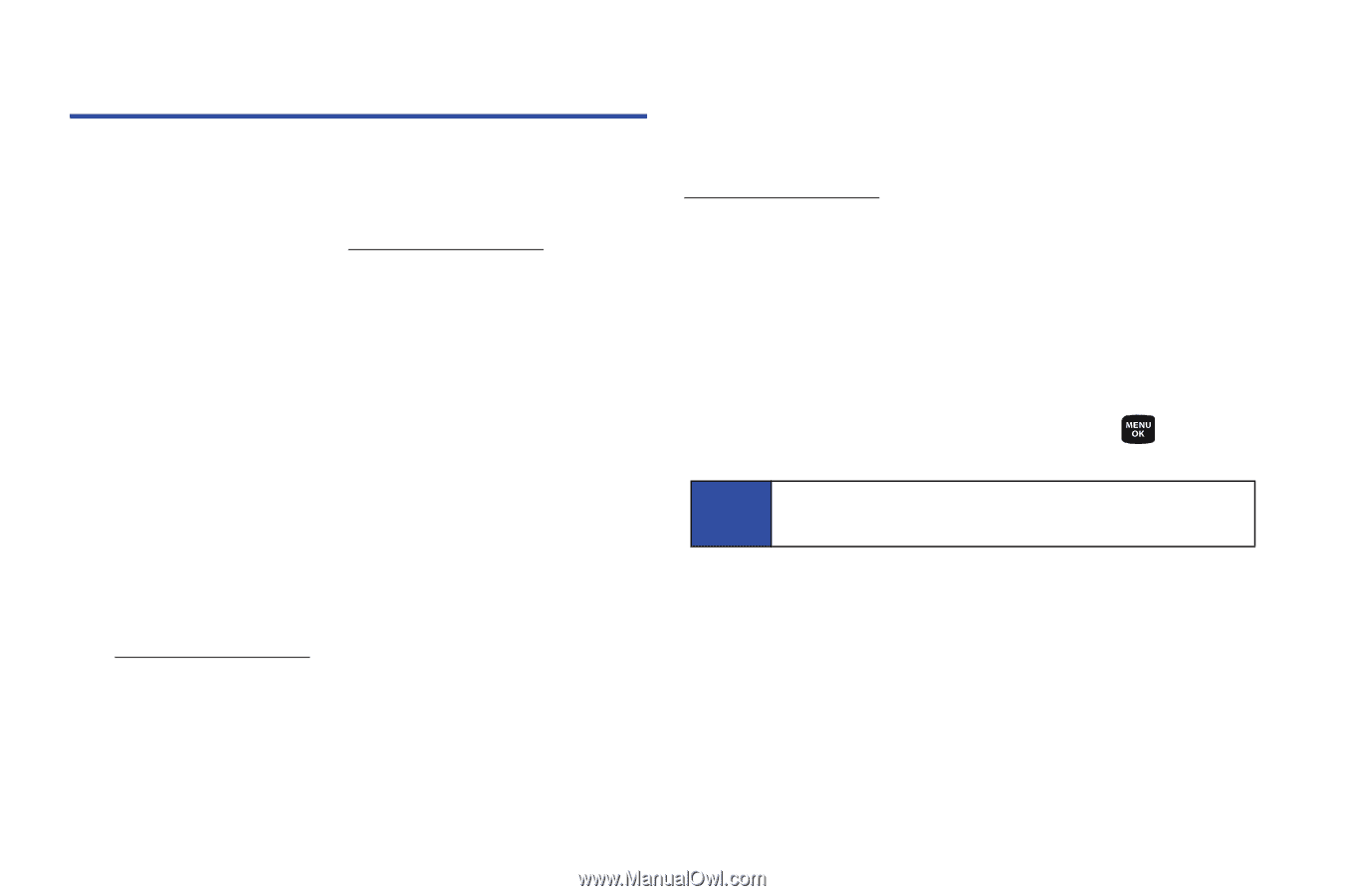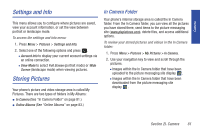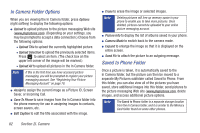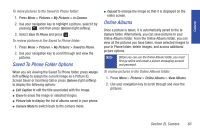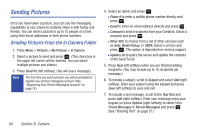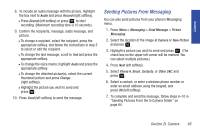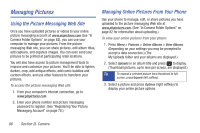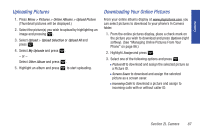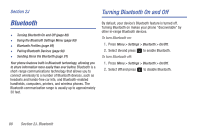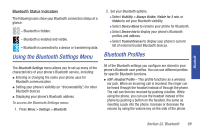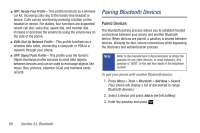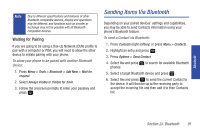Samsung SPH-M320 User Manual (user Manual) (ver.f6) (English) - Page 100
Managing Pictures, Using the Picture Messaging Web Site, Managing Online Pictures From Your Phone
 |
View all Samsung SPH-M320 manuals
Add to My Manuals
Save this manual to your list of manuals |
Page 100 highlights
Managing Pictures Using the Picture Messaging Web Site Once you have uploaded pictures or videos to your online picture messaging account at www.plspictures.com (see "In Camera Folder Options" on page 82), you can use your computer to manage your pictures. From the picture messaging Web site, you can share pictures, edit album titles, add captions, and organize images. You can even send your pictures to be printed at participating retail locations. You will also have access to picture management tools to improve and customize your pictures. You'll be able to lighten, darken, crop, add antique effects, add comic bubbles and cartoon effects, and use other features to transform your pictures. To access the picture messaging Web site: 1. From your computer's Internet connection, go to www.plspictures.com. 2. Enter your phone number and picture messaging password to register. (See "Registering Your Picture Messaging Account" on page 78.) Managing Online Pictures From Your Phone Use your phone to manage, edit, or share pictures you have uploaded to the picture messaging Web site at www.plspictures.com. (See "In Camera Folder Options" on page 82 for information about uploading.) To view your online pictures from your phone: 1. Press Menu > Pictures > Online Albums > View Albums. (Depending on your settings you may be prompted to accept a data connection.) (The My Uploads folder and your albums are displayed.) 2. Select Uploads or an album title and press to display. (Thumbnail pictures, up to nine per screen, are displayed.) Tip To expand a selected picture from thumbnail to full- screen, press Expand (left softkey). 3. Select a picture and press Options (right softkey) to display your online picture options. 86 Section 2I. Camera