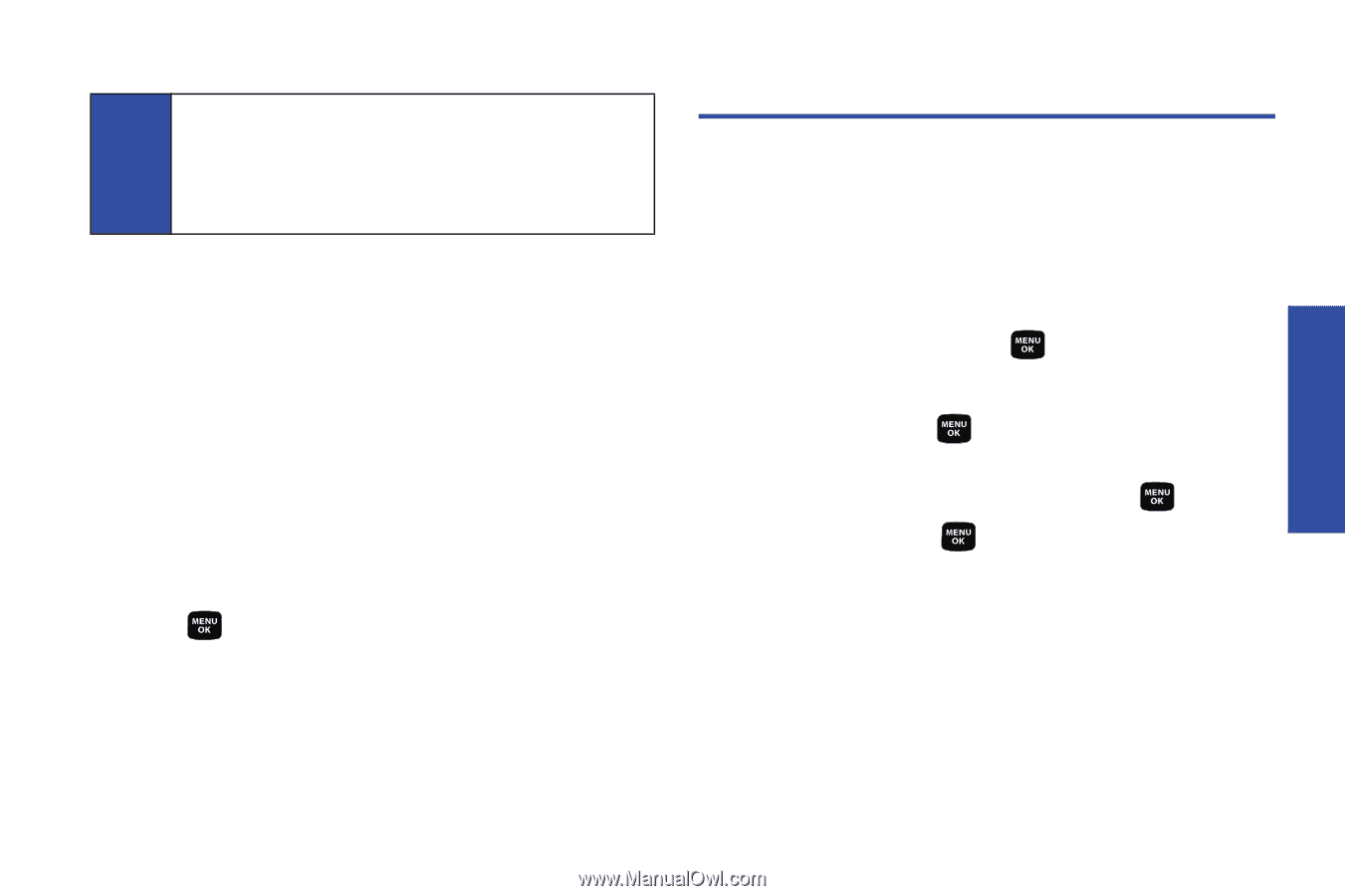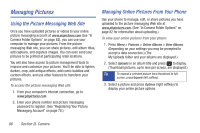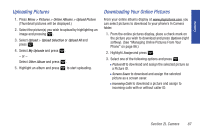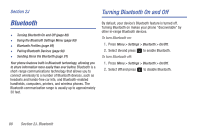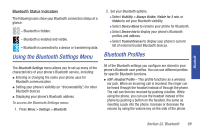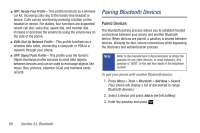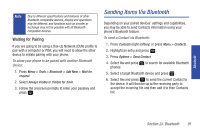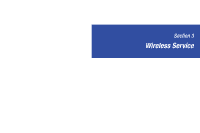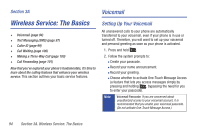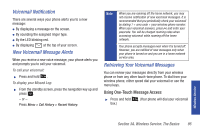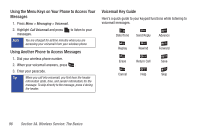Samsung SPH-M320 User Manual (user Manual) (ver.f6) (English) - Page 105
Sending Items Via Bluetooth, Waiting for Pairing
 |
View all Samsung SPH-M320 manuals
Add to My Manuals
Save this manual to your list of manuals |
Page 105 highlights
Note Due to different specifications and features of other Bluetooth-compatible devices, display and operations may be different, and functions such as transfer or exchange may not be possible with all Bluetoothcompatible devices. Waiting for Pairing If you are going to be using a Dial-Up Network (DUN) profile to pair with a computer or PDA, you will need to allow the other device to initiate pairing with your phone. To allow your phone to be paired with another Bluetooth device: 1. Press Menu > Tools > Bluetooth > Add New > Wait for request. 2. Select Always Visible or Visible for 3min. 3. Follow the onscreen prompts to enter your passkey and press . Sending Items Via Bluetooth Depending on your paired devices' settings and capabilities, you may be able to send Contacts information using your phone's Bluetooth feature. To send a Contact via Bluetooth: 1. Press Contacts (right softkey) or press Menu > Contacts. 2. Highlight an entry and press . 3. Press Options > Send Contact. 4. Select Yes and press to search for available Bluetooth phones. 5. Select a target Bluetooth device and press . 6. Select Yes and press to send the current Contact to the device. It will then be up to the receiving party to accept the incoming file and then add it to their Contacts list. Bluetooth Section 2J. Bluetooth 91