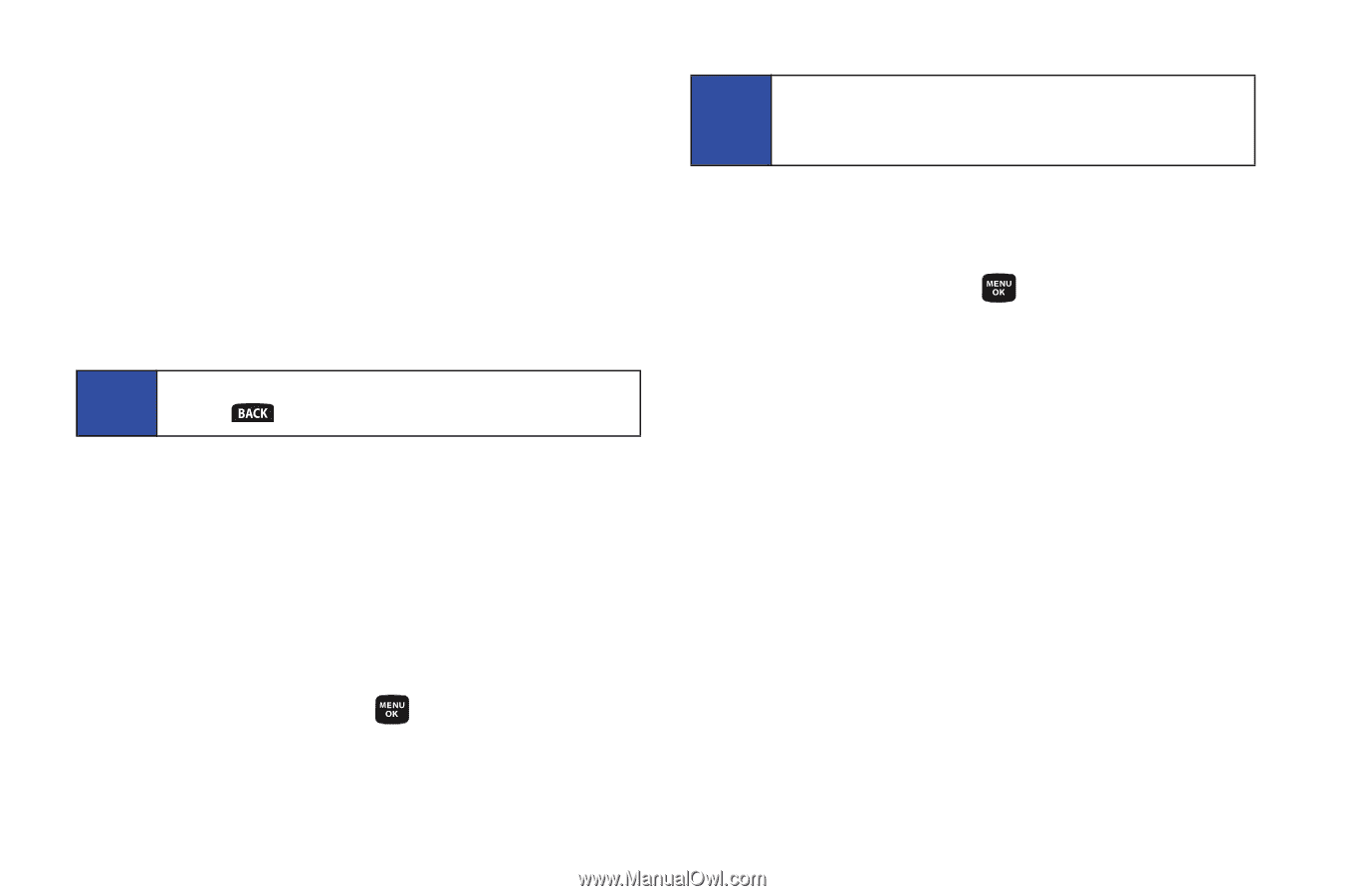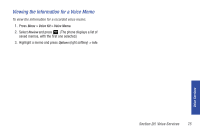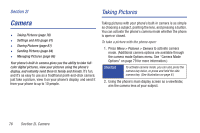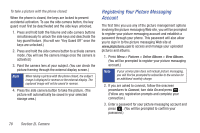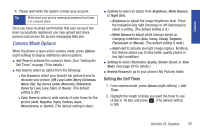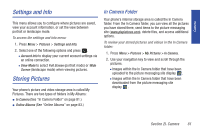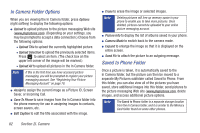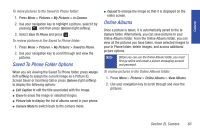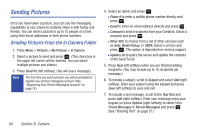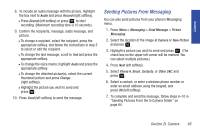Samsung SPH-M320 User Manual (user Manual) (ver.f6) (English) - Page 94
Selecting Camera Settings, Using the Zoom
 |
View all Samsung SPH-M320 manuals
Add to My Manuals
Save this manual to your list of manuals |
Page 94 highlights
3. Press Start (left softkey) when you are ready to start the timer. (The timer is displayed on the upper-right portion of the main LCD during the self-timer countdown.) 4. Get ready for the picture. (The phone will begin to beep for each second of the countdown. When the timer is down to three seconds, the outer LED will go from blinking to solid red just before the picture is taken.) To cancel the self-timer after it has started: ᮣ Press Cancel (right softkey). Note While the self-timer is active, all keys are disabled except and the right softkey (Cancel). Using the Zoom This feature allows you to zoom in on an object when you take a picture. Depending on your resolution settings, you can adjust the zoom from 1x to 10x. 1. From camera mode, repeatedly press the navigation key left to zoom out and right to zoom in. It may take several presses to get the desired zoom. 2. Press Capture (left softkey), , or the side camera button to take the picture. (The picture will automatically be saved in your selected storage area.) Note Zoom is not available when the resolution is set to the highest level (High: 640x480). See "Selecting Camera Settings" below. Selecting Camera Settings 1. From camera mode, press Options > Settings. 2. Select an option and press : Ⅲ Resolution to select a picture's file size (High: 640x480, Med: 320x240, or Low: 224x168). Ⅲ Quality to select the picture quality setting (Fine, Normal, or Economy). Ⅲ Shutter Sound to select a shutter sound (Shutter 1-3 or Off). Ⅲ View Mode to view your pictures in Full Screen or Wide Screen. 80 Section 2I. Camera