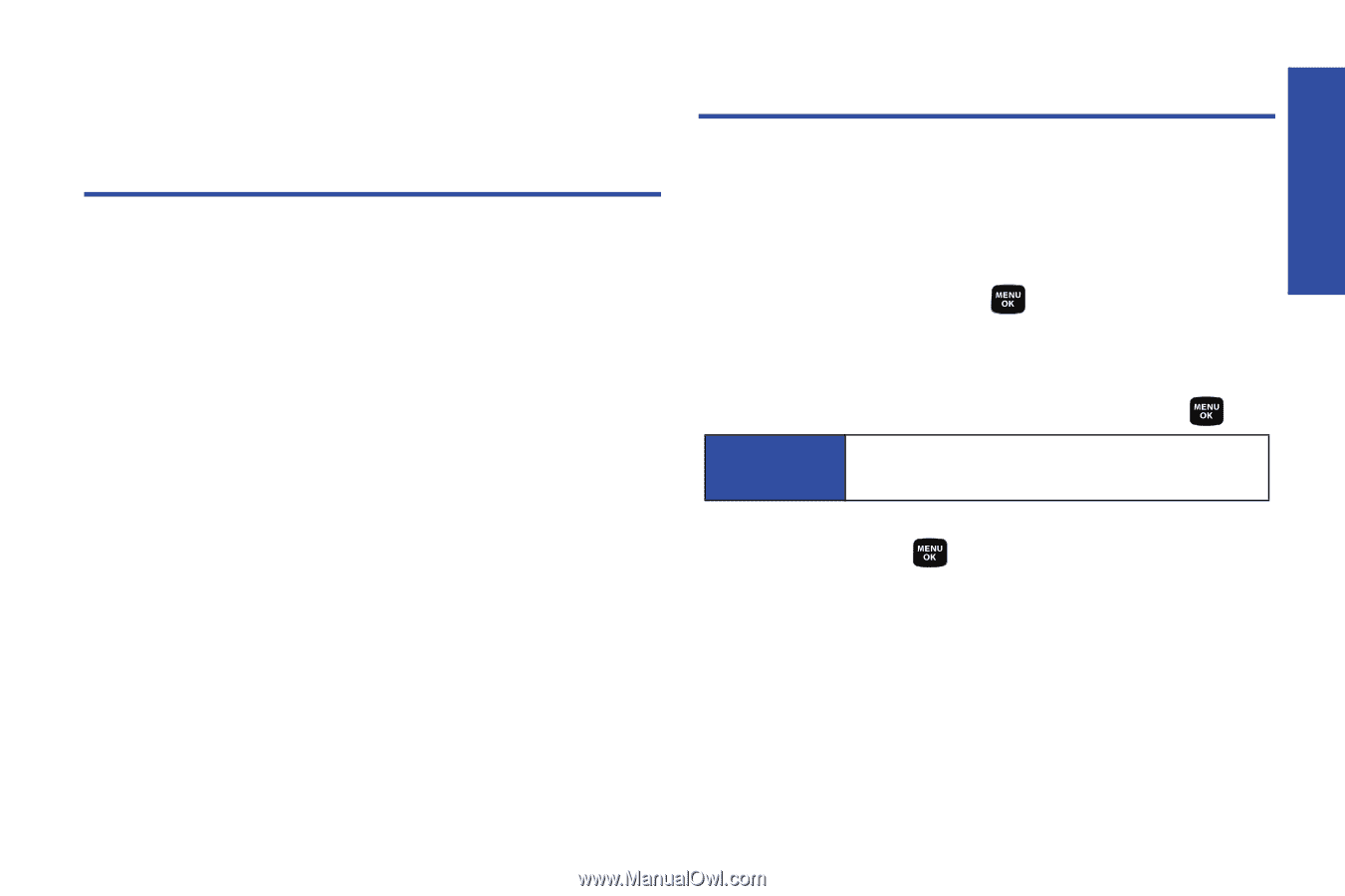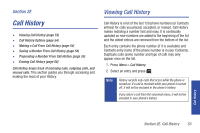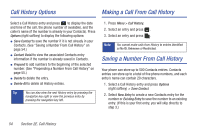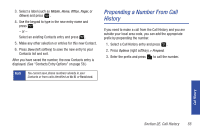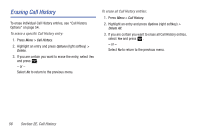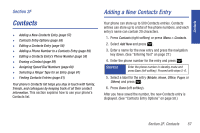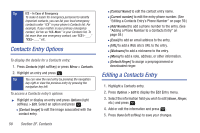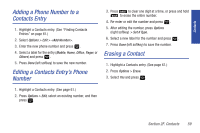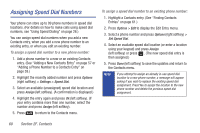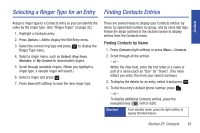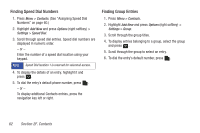Samsung SPH-M320 User Manual (user Manual) (ver.f6) (English) - Page 71
Contacts, Adding a New Contacts Entry, F
 |
View all Samsung SPH-M320 manuals
Add to My Manuals
Save this manual to your list of manuals |
Page 71 highlights
Contacts Section 2F Contacts ࡗ Adding a New Contacts Entry (page 57) ࡗ Contacts Entry Options (page 58) ࡗ Editing a Contacts Entry (page 58) ࡗ Adding a Phone Number to a Contacts Entry (page 59) ࡗ Editing a Contacts Entry's Phone Number (page 59) ࡗ Erasing a Contact (page 59) ࡗ Assigning Speed Dial Numbers (page 60) ࡗ Selecting a Ringer Type for an Entry (page 61) ࡗ Finding Contacts Entries (page 61) Your phone's Contacts list helps you stay in touch with family, friends, and colleagues by keeping track of all their contact information. This section explains how to use your phone's Contacts list. Adding a New Contacts Entry Your phone can store up to 500 Contacts entries. Contacts entries can store up to a total of five phone numbers, and each entry's name can contain 20 characters. 1. Press Contacts (right softkey) or press Menu > Contacts. 2. Select Add New and press . 3. Enter a name for the new entry and press the navigation key down. (See "Entering Text" on page 27.) 4. Enter the phone number for the entry and press . Shortcut Enter the phone number in standby mode and press Save (left softkey). Proceed with steps 5-6. 5. Select a label for the entry (Mobile, Home, Office, Pager, or Others) and press . 6. Press Done (left softkey). After you have saved the number, the new Contacts entry is displayed. (See "Contacts Entry Options" on page 58.) Section 2F. Contacts 57