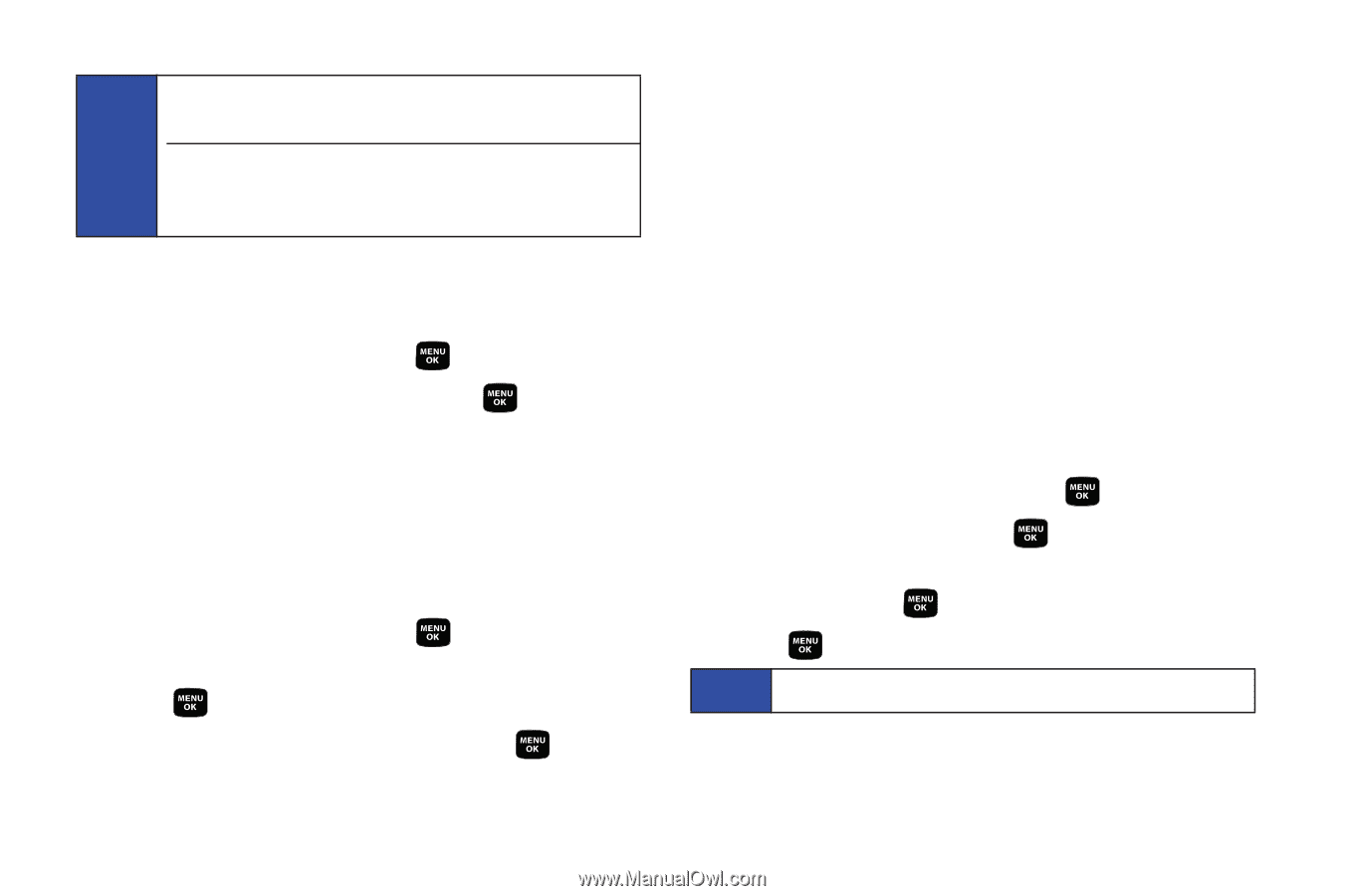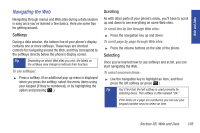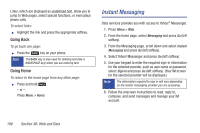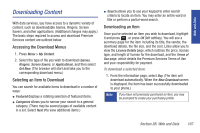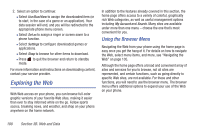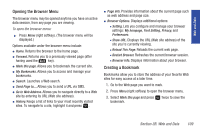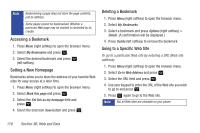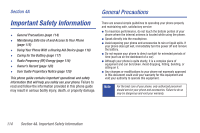Samsung SPH-M320 User Manual (user Manual) (ver.f6) (English) - Page 124
Accessing a Bookmark, Setting a New Home Deleting a Bookmark, Going to a Specific Web Site
 |
View all Samsung SPH-M320 manuals
Add to My Manuals
Save this manual to your list of manuals |
Page 124 highlights
Note Bookmarking a page does not store the page contents, just its address. Some pages cannot be bookmarked. Whether a particular Web page may be marked is controlled by its creator. Accessing a Bookmark 1. Press Menu (right softkey) to open the browser menu. 2. Select My Bookmarks and press . 3. Select the desired bookmark and press (left softkey). Setting a New Homepage Bookmarks allow you to store the address of your favorite Web sites for easy access at a later time. 1. Press Menu (right softkey) to open the browser menu. 2. Select Mark this page and press . 3. Select the Set this as my hompage field and press . 4. Select the onscreen Save button and press . Deleting a Bookmark 1. Press Menu (right softkey) to open the browser menu. 2. Select My Bookmarks. 3. Select a bookmark and press Options (right softkey) > Delete. (A confirmation will be displayed.) 4. Press Delete (left softkey) to remove the bookmark. Going to a Specific Web Site To go to a particular Web site by entering a URL (Web site address): 1. Press Menu (right softkey) to open the browser menu. 2. Select Go to Web Address and press . 3. Select the URL field and press . 4. Use your keypad to enter the URL of the Web site you wish to go to and press . 5. Press again to go to the Web site. Note Not all Web sites are viewable on your phone. 110 Section 3B. Web and Data