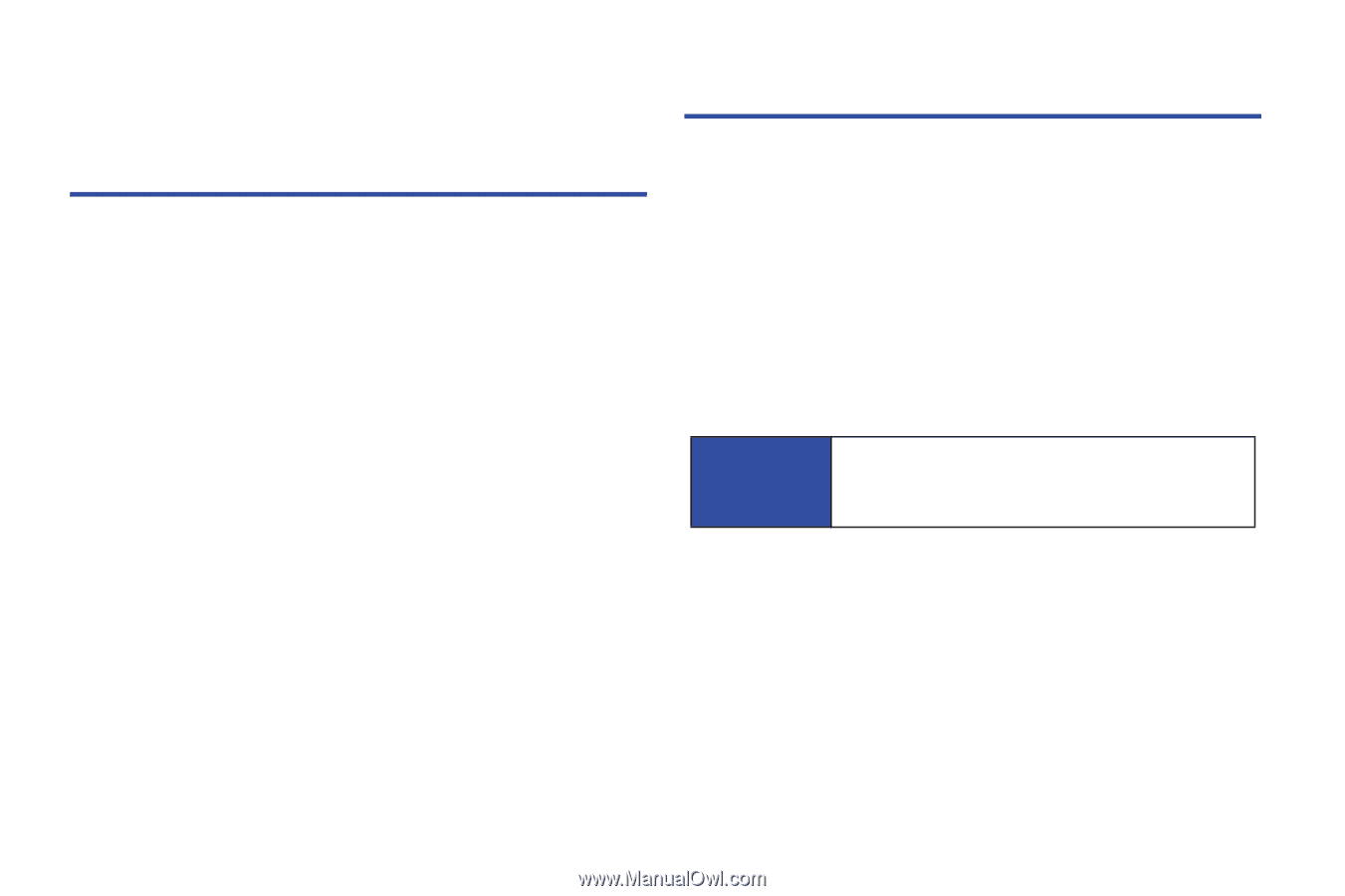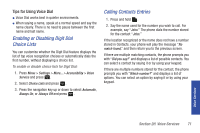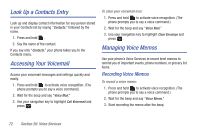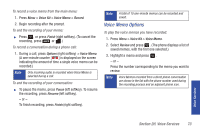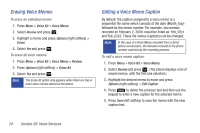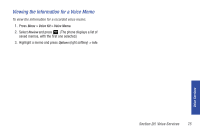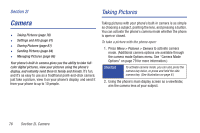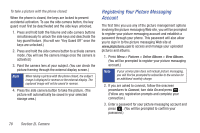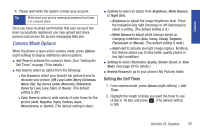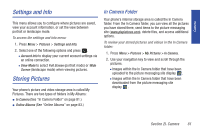Samsung SPH-M320 User Manual (user Manual) (ver.f6) (English) - Page 90
Camera, Taking Pictures
 |
View all Samsung SPH-M320 manuals
Add to My Manuals
Save this manual to your list of manuals |
Page 90 highlights
Section 2I Taking Pictures Camera ࡗ Taking Pictures (page 76) ࡗ Settings and Info (page 81) ࡗ Storing Pictures (page 81) ࡗ Sending Pictures (page 84) ࡗ Managing Pictures (page 86) Your phone's built-in camera gives you the ability to take fullcolor digital pictures, view your pictures using the phone's display, and instantly send them to family and friends. It's fun, and it's as easy to use as a traditional point-and-click camera: just take a picture, view it on your phone's display, and send it from your phone to up to 10 people. Taking pictures with your phone's built-in camera is as simple as choosing a subject, pointing the lens, and pressing a button. You can activate the phone's camera mode whether the phone is open or closed. To take a picture with the phone open: 1. Press Menu > Pictures > Camera to activate camera mode. (Additional camera options are available through the camera mode Options menu. See "Camera Mode Options" on page 79 for more information.) Shortcut To activate camera mode, you can also press the camera key twice, or press and hold the side camera key. (See illustration on page 8.) 2. Using the phone's main display screen as a viewfinder, aim the camera lens at your subject. 76 Section 2I. Camera