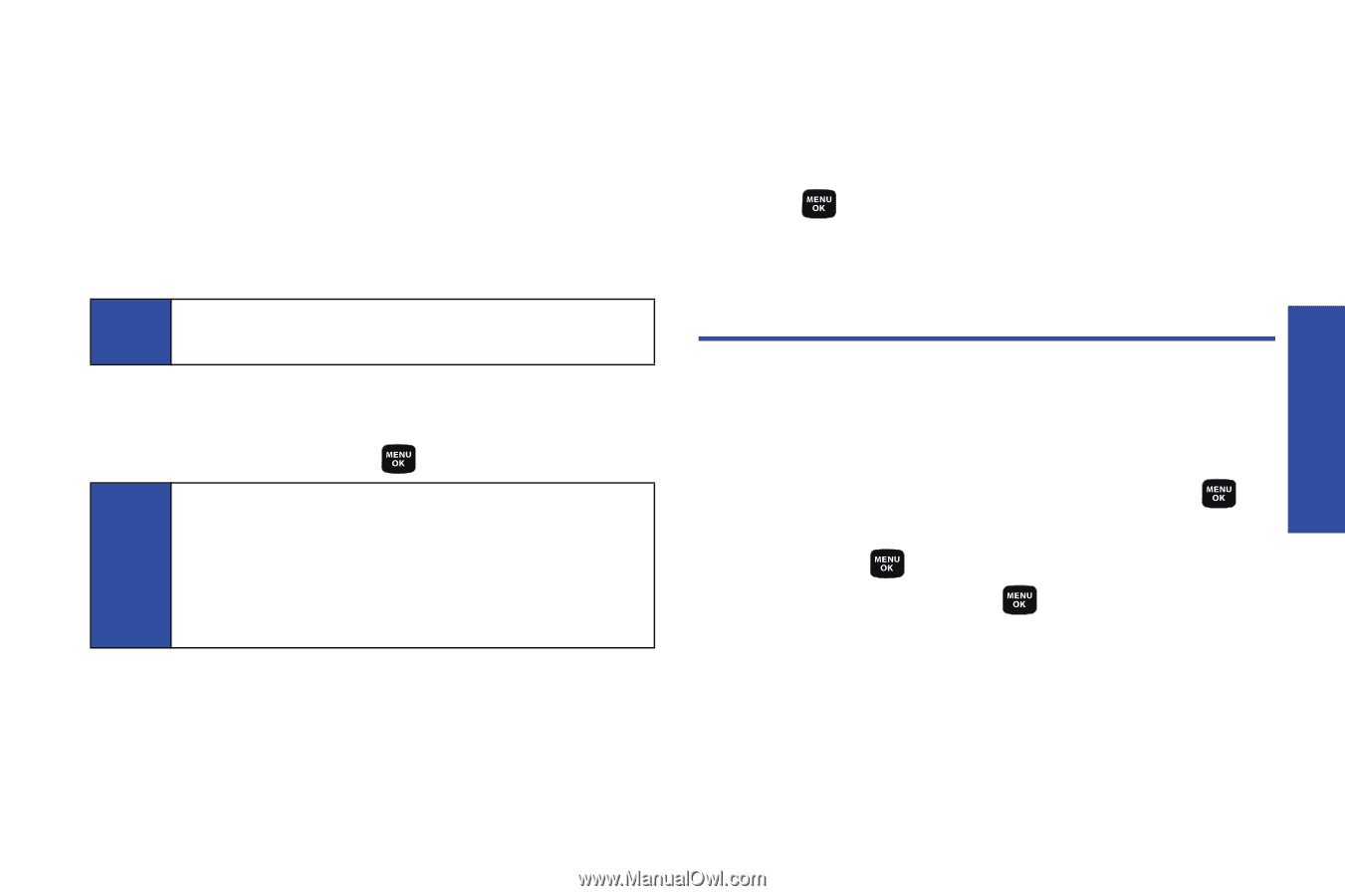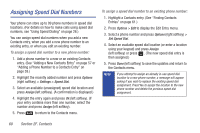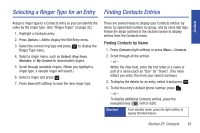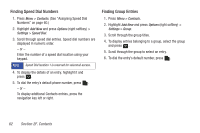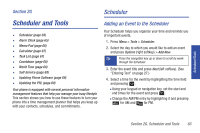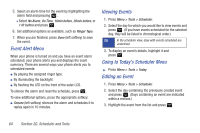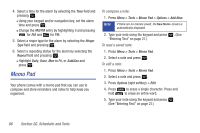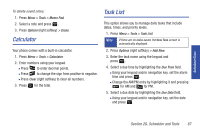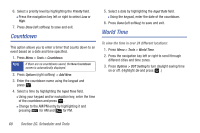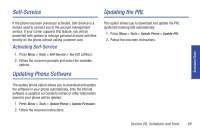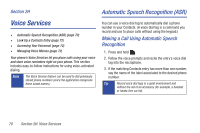Samsung SPH-M320 User Manual (user Manual) (ver.f6) (English) - Page 79
Erasing a Day’s Events, Alarm Clock
 |
View all Samsung SPH-M320 manuals
Add to My Manuals
Save this manual to your list of manuals |
Page 79 highlights
Scheduler/Tools 4. Press Options (right softkey) > Edit. Follow the onscreen procedures to alter any of the previously configured fields. See "Adding an Event to the Scheduler" on page 63. Erasing a Day's Events 1. Press Menu > Tools > Scheduler. 2. Select the day for which you would like to erase. Tip In the scheduler view, days with events scheduled are underlined. 3. Press Options > Erase All. (An alert will be displayed notifying you that you are about to erase all events.) 4. Select Yes or No and press . Note If the day for which you are erasing events contains a repeating event, you will receive the following prompt: "This is a recurring event ." Select Erase this to erase a single occurrence, Erase all to erase all occurrences of the event, or Cancel to cancel the deletion of the repeating event. Erasing a Single Event 1. Press Menu > Tools > Scheduler. 2. Select the day for which you would like to erase and press . 3. Select an event from the list and press Options > Erase. Alarm Clock Your phone comes with a built-in alarm clock that has multiple alarm capabilities. 1. Press Menu > Tools > Alarm Clock. 2. Select Alarm #1, Alarm #2, or Alarm #3 and press . 3. Turn the alarm on or off by selecting the activation field and pressing . Ⅲ Select On or Off and press . Section 2G. Scheduler and Tools 65