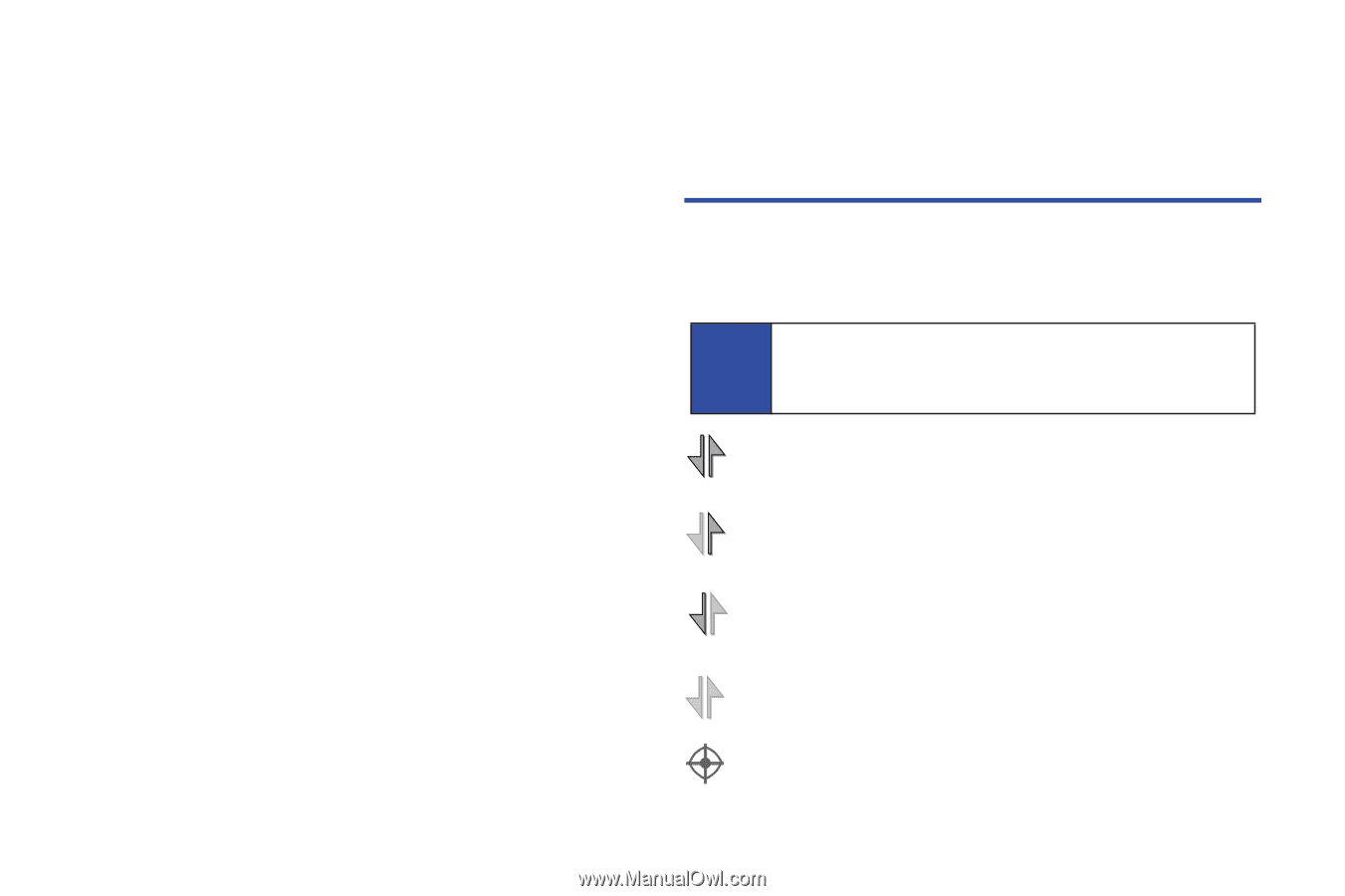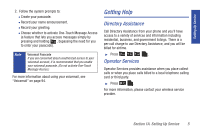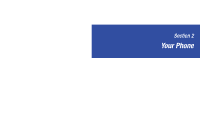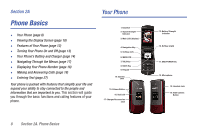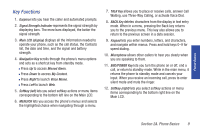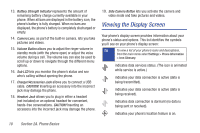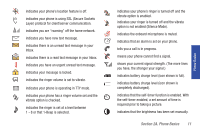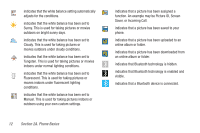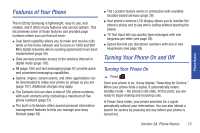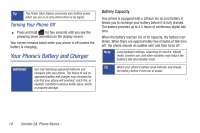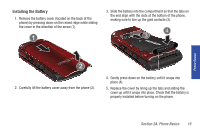Samsung SPH-M320 User Manual (user Manual) (ver.f6) (English) - Page 24
Viewing the Display Screen - charger
 |
View all Samsung SPH-M320 manuals
Add to My Manuals
Save this manual to your list of manuals |
Page 24 highlights
13. Battery Strength Indicator represents the amount of remaining battery charge currently available in your phone. When all bars are displayed in the battery icon, the phone's battery is fully charged. When no bars are displayed, the phone's battery is completely discharged or empty. 14. Camera Lens, as part of the built-in camera, lets you take pictures and videos. 15. Volume Button allows you to adjust the ringer volume in standby mode (with the phone open) or adjust the voice volume during a call. The volume key can also be used to scroll up or down to navigate through the different menu options. 16. Sub LCD lets you monitor the phone's status and see who's calling without opening the phone. 17. Charger/Accessories Jack allows you to connect a USB cable. CAUTION! Inserting an accessory into the incorrect jack may damage the phone. 18. Headset Jack allows you to plug in either a headset (not included) or an optional headset for convenient, hands-free conversations. CAUTION! Inserting an accessory into the incorrect jack may damage the phone. 19. Side Camera Button lets you activate the camera and video mode and take pictures and videos. Viewing the Display Screen Your phone's display screen provides information about your phone's status and options. This list identifies the symbols you'll see on your phone's display screen: Tip To view a list of your phone's icons and descriptions, from the main menu select Settings > Phone Information > Icon Glossary. indicates data services status. (The icon is animated while service is active.) indicates your data connection is active (data is being transmitted). indicates your data connection is active (data is being received). indicates data connection is dormant (no data is being sent or received). indicates your phone's location feature is on. 10 Section 2A. Phone Basics