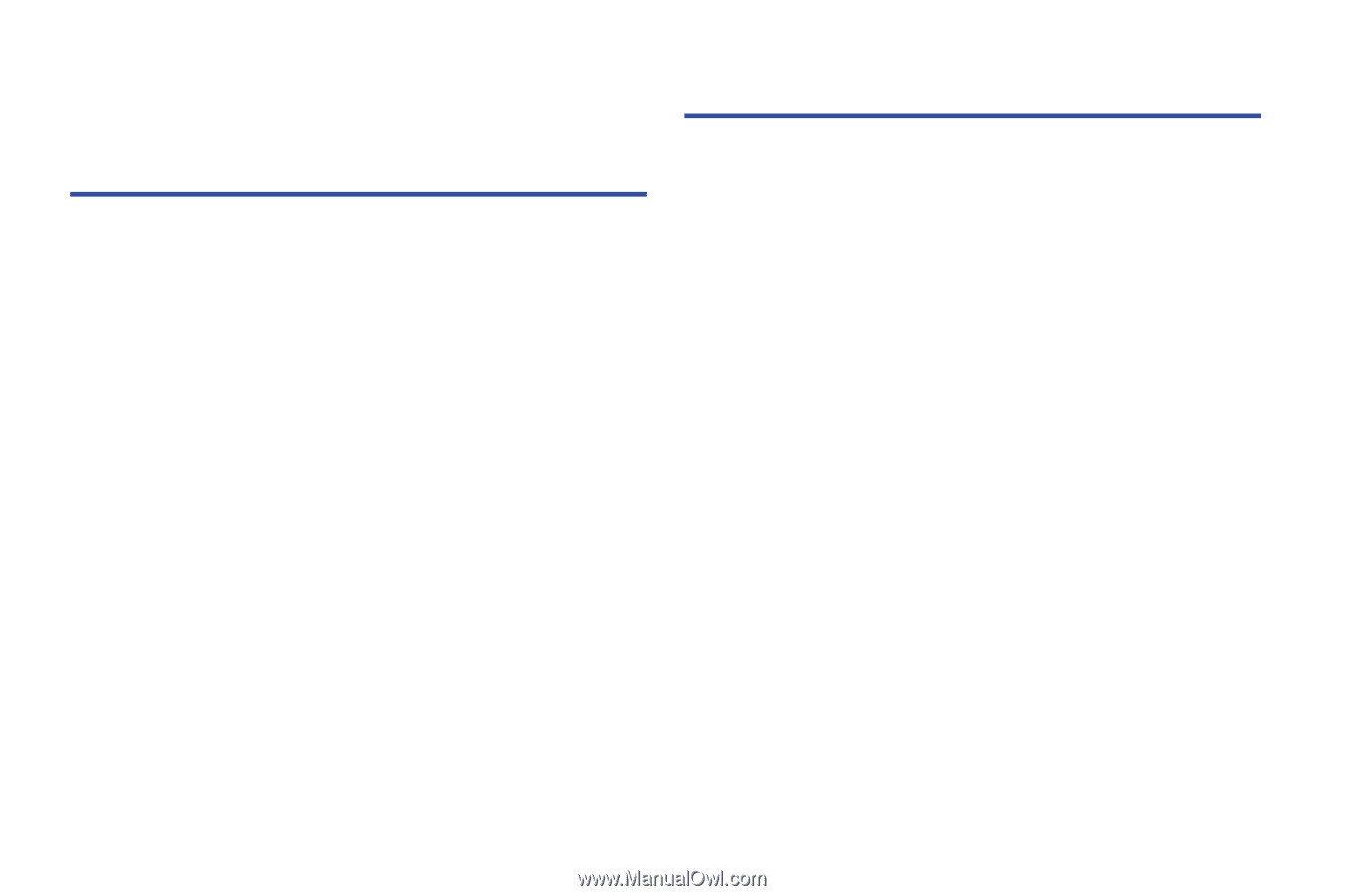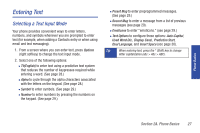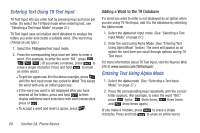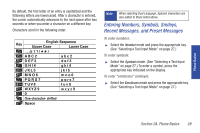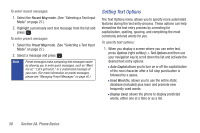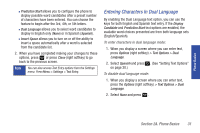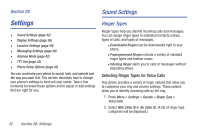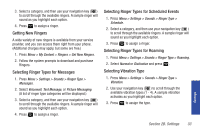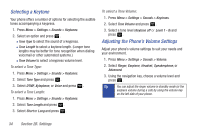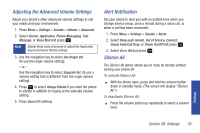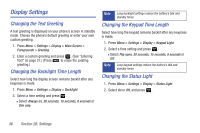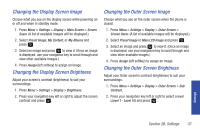Samsung SPH-M320 User Manual (user Manual) (ver.f6) (English) - Page 46
Settings, Sound Settings, Ringer Types - music
 |
View all Samsung SPH-M320 manuals
Add to My Manuals
Save this manual to your list of manuals |
Page 46 highlights
Section 2B Sound Settings Settings ࡗ Sound Settings (page 32) ࡗ Display Settings (page 36) ࡗ Location Settings (page 39) ࡗ Messaging Settings (page 39) ࡗ Airplane Mode (page 42) ࡗ TTY Use (page 42) ࡗ Phone Setup Options (page 43) You can customize your phone to sound, look, and operate just the way you want it to. This section describes how to change your phone's settings to best suit your needs. Take a few moments to review these options and to adjust or add settings that are right for you. Ringer Types Ringer types help you identify incoming calls and messages. You can assign ringer types to individual Contacts entries, types of calls, and types of messages. Ⅲ Downloaded Ringers can be downloaded right to your phone. Ⅲ Preprogrammed Ringers include a variety of standard ringer types and familiar music. Ⅲ Vibrating Ringer alerts you to calls or messages without disturbing others. Selecting Ringer Types for Voice Calls Your phone provides a variety of ringer options that allow you to customize your ring and volume settings. These options allow you to identify incoming calls by the ring. 1. Press Menu > Settings > Sounds > Ringer Type > Voice Calls. 2. Select With Caller ID or No Caller ID. (A list of ringer type categories will be displayed.) 32 Section 2B. Settings