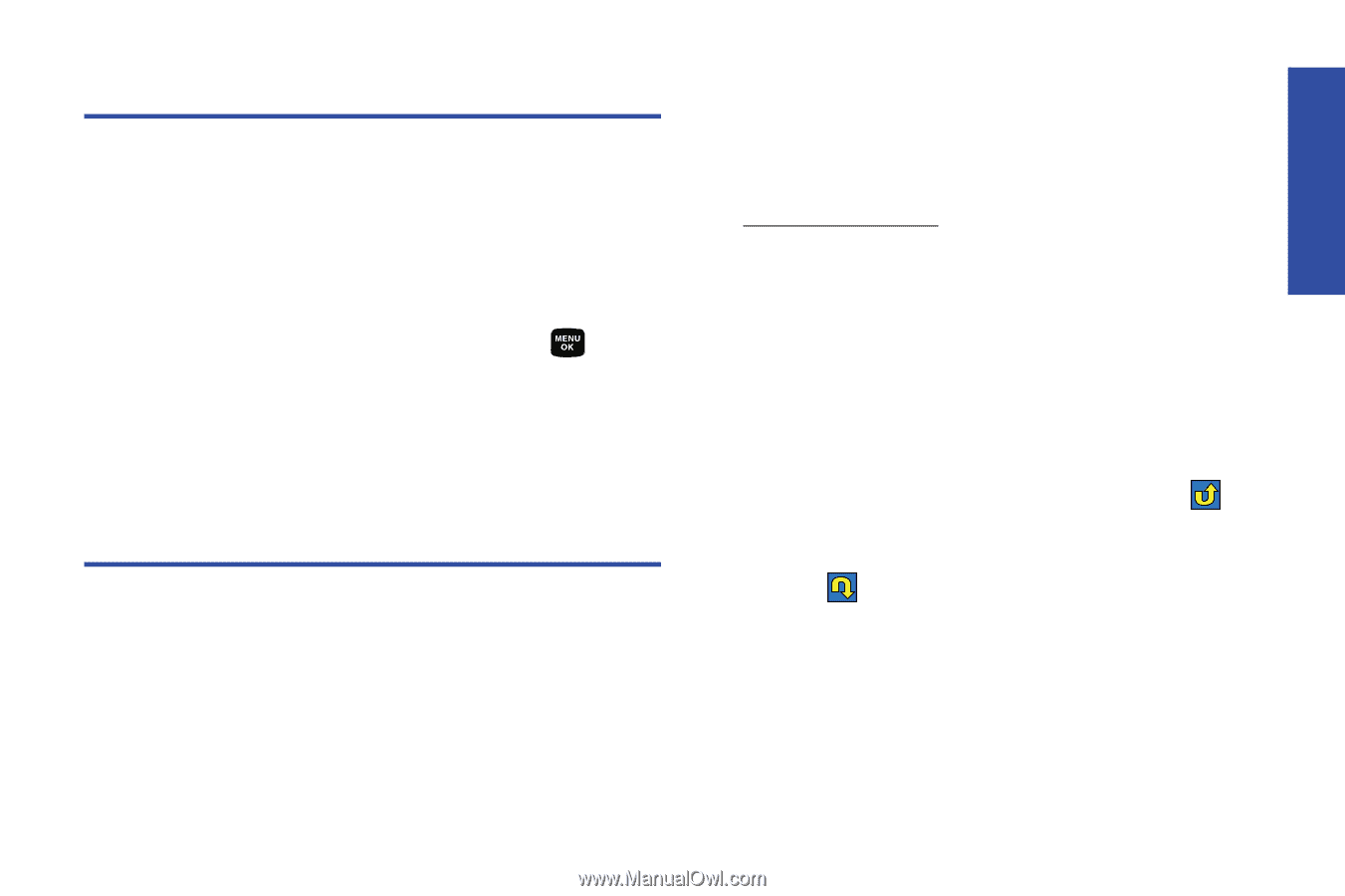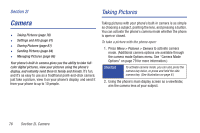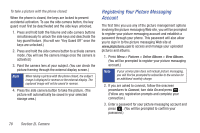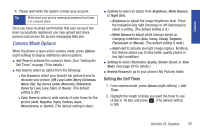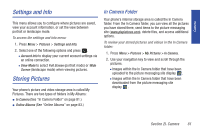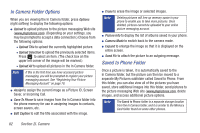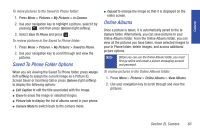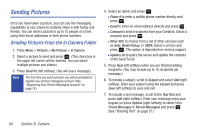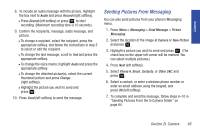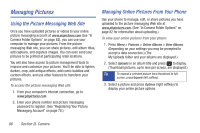Samsung SPH-M320 User Manual (user Manual) (ver.f6) (English) - Page 95
Settings and Info, Storing Pictures, In Camera Folder
 |
View all Samsung SPH-M320 manuals
Add to My Manuals
Save this manual to your list of manuals |
Page 95 highlights
Camera Settings and Info This menu allows you to configure where pictures are saved, view your account information, or set the view between portrait or landscape mode. To access the settings and info menu: 1. Press Menu > Pictures > Settings and Info. 2. Select one of the following options and press . Ⅲ Account Info to display your current account settings via an online connection. Ⅲ View Mode to select Full Screen (portrait mode) or Wide Screen (landscape mode) when viewing pictures. Storing Pictures Your phone's picture and video storage area is called My Pictures. There are two types of folders in My Albums: ⅷ In Camera (See "In Camera Folder" on page 81.) ⅷ Online Albums (See "Online Albums" on page 83.) In Camera Folder Your phone's internal storage area is called the In Camera folder. From the In Camera folder, you can view all the pictures you have stored there, send items to the picture messaging site (www.plspictures.com), delete files, and access additional options. To review your stored pictures and videos in the In Camera folder: 1. Press Menu > Pictures > My Pictures > In Camera. 2. Use your navigation key to view and scroll through the pictures. Ⅲ Images within the In Camera folder that have been uploaded to the picture messaging site display . Ⅲ Images within the In Camera folder that have been downloaded from the picture messaging site display . Section 2I. Camera 81