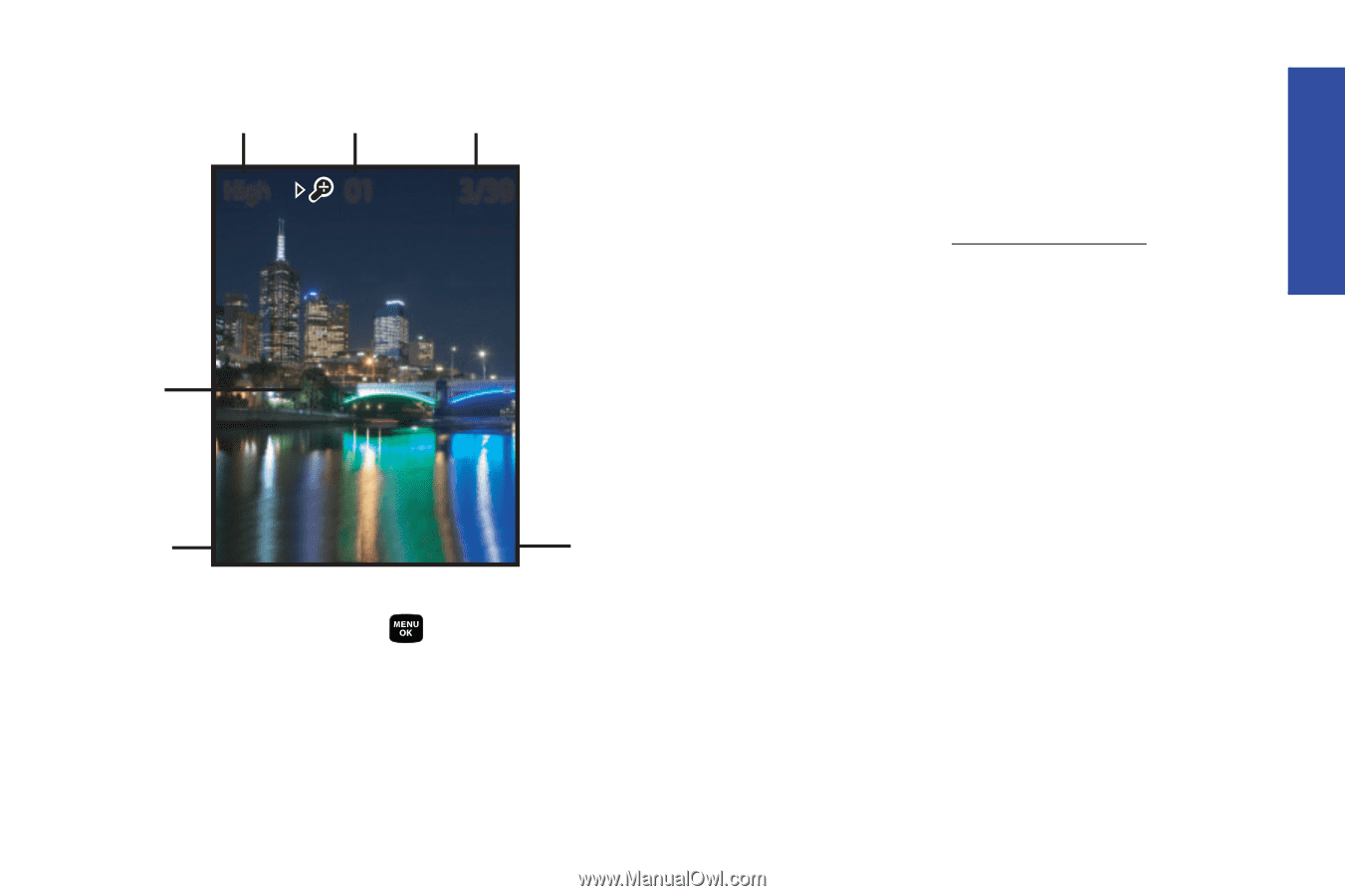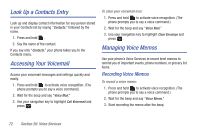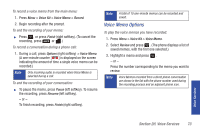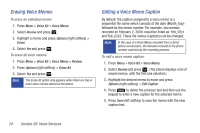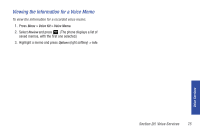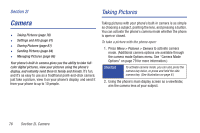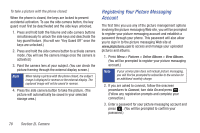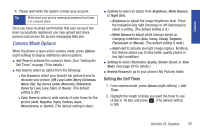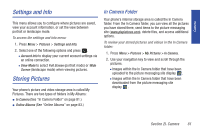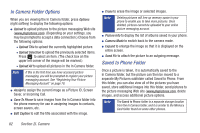Samsung SPH-M320 User Manual (user Manual) (ver.f6) (English) - Page 91
Option, I. Camera - uploading data
 |
View all Samsung SPH-M320 manuals
Add to My Manuals
Save this manual to your list of manuals |
Page 91 highlights
Camera Resolution Zoom Picture Saved/Available High 01 3/39 Display Image Capture Capture Options Camera Options 3. Press Capture (left softkey), , or the side camera button until the shutter sounds. (The picture will automatically be saved in your selected storage area.) Ⅲ To return to camera mode to take another picture, press the camera button. 4. Once you've taken your picture, press Next (right softkey) for more options: Ⅲ Send Pic to send the picture to up to 10 contacts at one time. (See page 84 for details.) Ⅲ Upload to upload the picture you just took to the picture messaging Web site (www.plspictures.com). Depending on your settings, you may be prompted to accept a data connection. Ⅲ Assign to assign the picture as a Picture ID, Screen Saver, or Incoming Call. Ⅲ Erase to delete the picture you just took. Ⅲ Camera Mode to return to the camera to take additional pictures. Ⅲ Review Pictures to go to the My Pictures folder to review your saved pictures. Section 2I. Camera 77