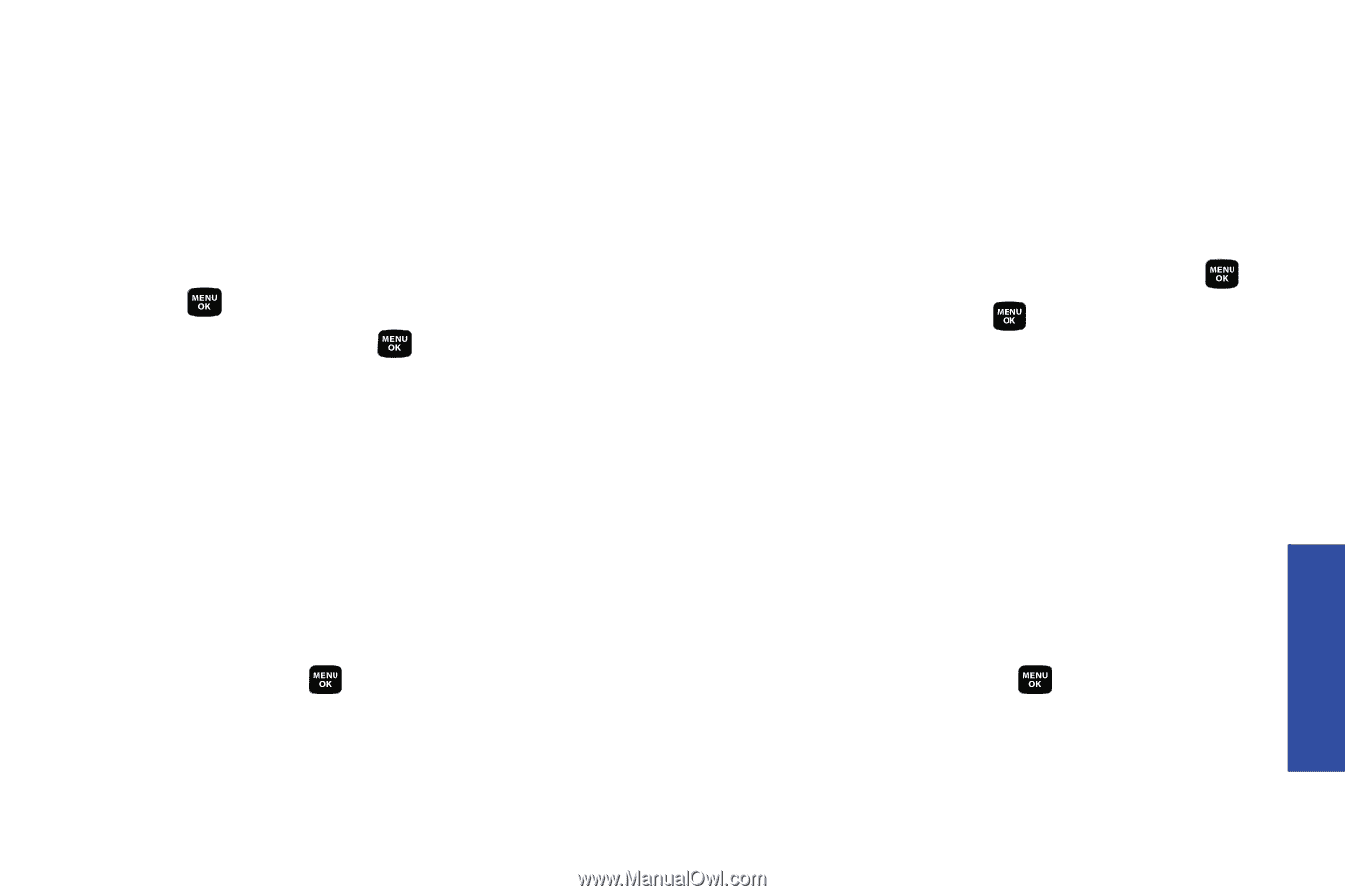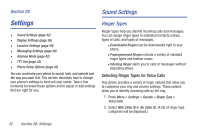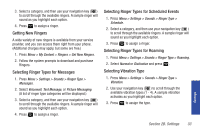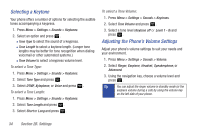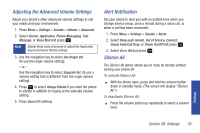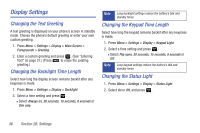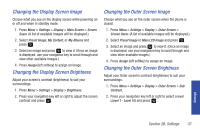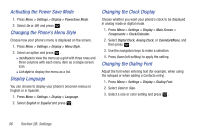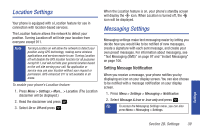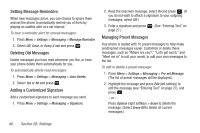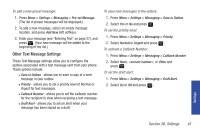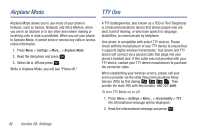Samsung SPH-M320 User Manual (user Manual) (ver.f6) (English) - Page 51
Changing the Display Screen Image, Changing the Display Screen Brightness, Changing the Outer Screen
 |
View all Samsung SPH-M320 manuals
Add to My Manuals
Save this manual to your list of manuals |
Page 51 highlights
Changing the Display Screen Image Choose what you see on the display screen while powering on or off and when in standby mode. 1. Press Menu > Settings > Display > Main Screen > Screen Saver. (A list of available images will be displayed.) 2. Select Preset Image, My Content, or My Albums and press . 3. Select an image and press to view it. (Once an image is displayed, use your navigation key to scroll through and view other available images.) 4. Press Assign (left softkey) to assign an image. Changing the Display Screen Brightness Adjust your screen's contrast (brightness) to suit your surroundings. 1. Press Menu > Settings > Display > Brightness. 2. Press your navigation key left or right to adjust the screen contrast and press . Changing the Outer Screen Image Choose what you see on the outer screen when the phone is closed. 1. Press Menu > Settings > Display > Outer Screen > Screen Saver. (A list of available images will be displayed.) 2. Select Preset Image or Main LCD Image and press . 3. Select an image and press to view it. (Once an image is displayed, use your navigation key to scroll through and view other available images.) 4. Press Assign (left softkey) to assign an image. Changing the Outer Screen Brightness Adjust your Outer screen's contrast (brightness) to suit your surroundings. 1. Press Menu > Settings > Display > Outer Screen > Sub Contrast. 2. Press your navigation key left or right to select a level (Level 1 - Level 10) and press . Settings Section 2B. Settings 37