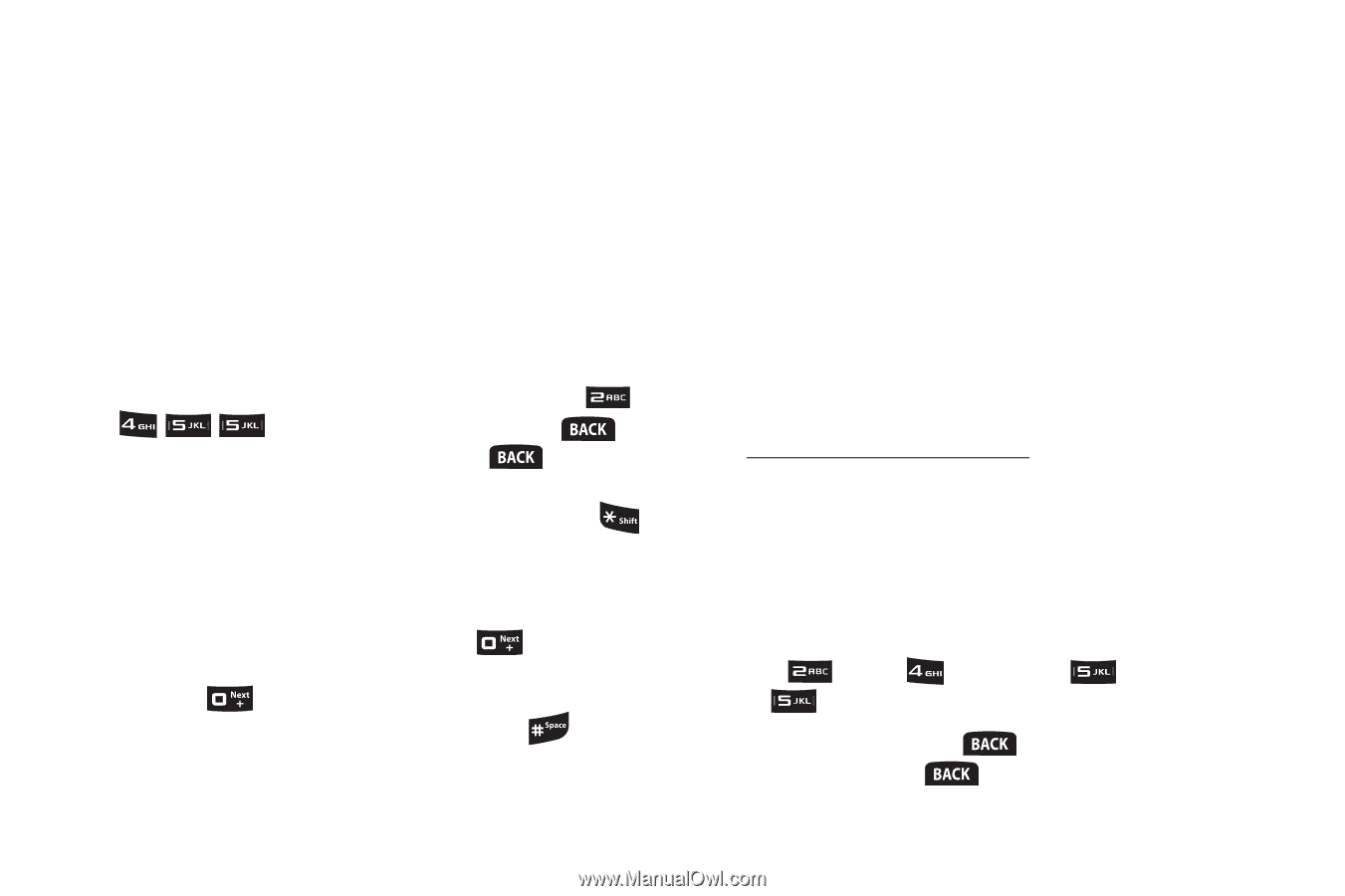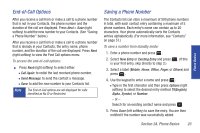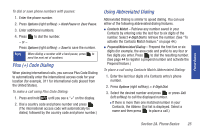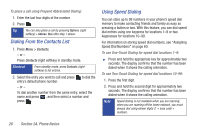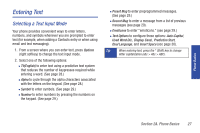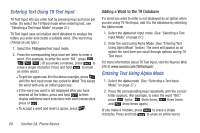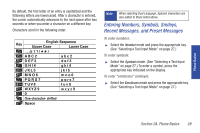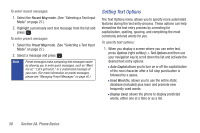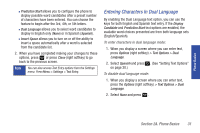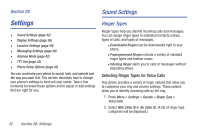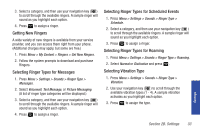Samsung SPH-M320 User Manual (user Manual) (ver.f6) (English) - Page 42
Entering Text Using T9 Text Input, Entering Text Using Alpha Mode, Adding a Word to the T9 Database
 |
View all Samsung SPH-M320 manuals
Add to My Manuals
Save this manual to your list of manuals |
Page 42 highlights
Entering Text Using T9 Text Input T9 Text Input lets you enter text by pressing keys just once per letter. (To select the T9 Word mode when entering text, see "Selecting a Text Input Mode" on page 27.) T9 Text Input uses an intuitive word database to analyze the letters you enter and create a suitable word. (The word may change as you type.) 1. Select the T9(English) text input mode. 2. Press the corresponding keys once per letter to enter a word. (For example, to enter the word "Bill," press .) (If you make a mistake, press to erase a single character. Press and hold to erase an entire word.) Ⅲ To get the uppercase B in the above example, press until the text input mode has cycled to Word. This keeps the word with only an initial uppercase. Ⅲ If the word you want is not displayed after you have entered all the letters, press and hold to then display additional word selections with each consecutive press of . Ⅲ To accept a word and insert a space, press . Adding a Word to the T9 Database If a word you want to enter is not displayed as an option when you are using T9 Text Input, add it to the database by selecting the Alpha mode. 1. Select the Alpha text input mode. (See "Selecting a Text Input Mode" on page 27.) 2. Enter the word using Alpha Mode. (See "Entering Text Using Alpha Mode" below.) The word will appear as an option the next time you scroll through options during T9 Text Input. For more information about T9 Text Input, visit the Nuance Web site at www.nuance.com/T9/textinput/. Entering Text Using Alpha Mode 1. Select the Alpha mode. (See "Selecting a Text Input Mode" on page 27.) 2. Press the corresponding keys repeatedly until the correct letter appears. (For example, to enter the word "Bill," press twice, three times, three times, and three times again.) (If you make a mistake, press to erase a single character. Press and hold to erase an entire word.) 28 Section 2A. Phone Basics