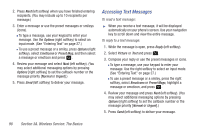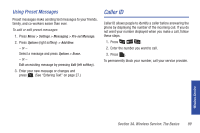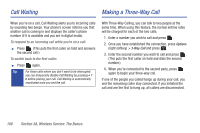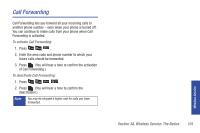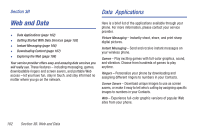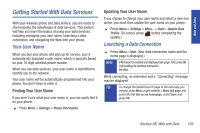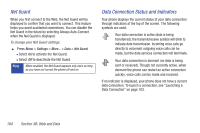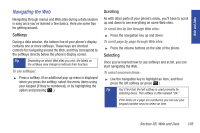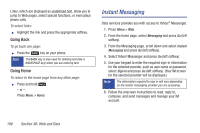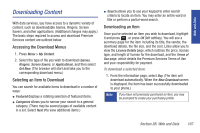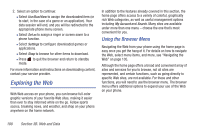Samsung SPH-M320 User Manual (user Manual) (ver.f6) (English) - Page 117
Getting Started With Data Services, Your User Name, Launching a Data Connection
 |
View all Samsung SPH-M320 manuals
Add to My Manuals
Save this manual to your list of manuals |
Page 117 highlights
Web and Data Getting Started With Data Services With your wireless phone and data service, you are ready to start enjoying the advantages of data services. This section will help you learn the basics of using your data services, including managing your user name, launching a data connection, and navigating the Web with your phone. Your User Name When you buy your phone and sign up for service, you're automatically assigned a user name, which is typically based on your 10-digit wireless phone number. When you use data services, your user name is submitted to identify you to the network. Your user name will be automatically programmed into your phone. You don't have to enter it. Finding Your User Name If you aren't sure what your user name is, you can easily find it on your phone. ᮣ Press Menu > Settings > Phone Information. Updating Your User Name If you choose to change your user name and select a new one online, you must then update the user name on your phone. ᮣ Press Menu > Settings > More... > Data > Update Data Profile. (To cancel, press before completing the update.) Launching a Data Connection ᮣ Press Menu > Web. (Your data connection starts and the home page is displayed.) Note If Net Guard is enabled and displayed (see page 104), press OK (right softkey) to continue and launch the Web. While connecting, an animation and a "Connecting" message may be displayed. Tip To change the default launch page to the last page you viewed, press Menu (right softkey) > Mark this page and select the Set this as my homepage, select Save and press OK. Section 3B. Web and Data 103